

Chapter 4 Managing a Report
You can generate a report from the Report Editor window using:
You can also generate a report without opening the Report Editor window using:
The Generate Report dialog box allows you to quickly generate a report template or an existing model report without opening the Report Editor.
Beside, you must select a generation action that will influence the generation output:
| Generation action | Output |
|---|---|
| Generate HTML (compliant with XHTML standard) | HTML file |
| Generate RTF | RTF file |
| Print report | Printed paper |
| Print preview | Report print preview |
The report is saved in the PowerDesigner installation folder by default. You can use the Path tool to select another folder.
When you generate a report template, a temporary report is created in order to apply the template to your model. The report is printed or generated in HTML or RTF according to your choice and then deleted.
You can customize your HTML or RTF report using a presentation template before generating it.
For more information about customizing an HTML or an RTF report, see respectively the "Managing HTML format" section and the "Managing RTF format" section.
Each time you generate an HTML report and change the name of the HTML file, a report generation folder is created in your Windows Explorer. It contains all the files associated with the generated report. HTML files, images and style sheet files are stored in this folder for example.
The folder name is composed of the name of the HTML file followed by _files and displays as follows:
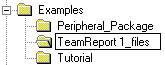
HTML reports respect the package tree view defined in your model.
![]() To generate a report from the Generate Report dialog box:
To generate a report from the Generate Report dialog box:
![]() Quick report generation from the Browser
Quick report generation from the Browser
If you want to quickly generate a report from the Browser, right-click a report node, and select Print or Generate→RTF or Generate→HTML.
| Copyright (C) 2005. Sybase Inc. All rights reserved. |

| |