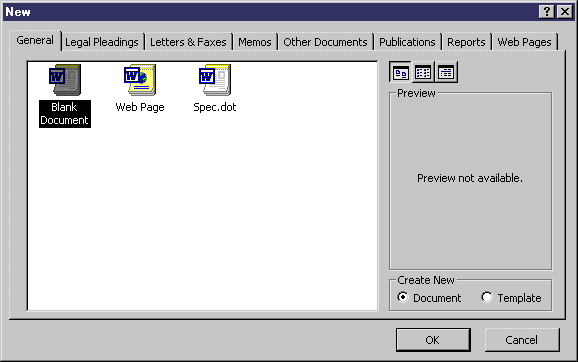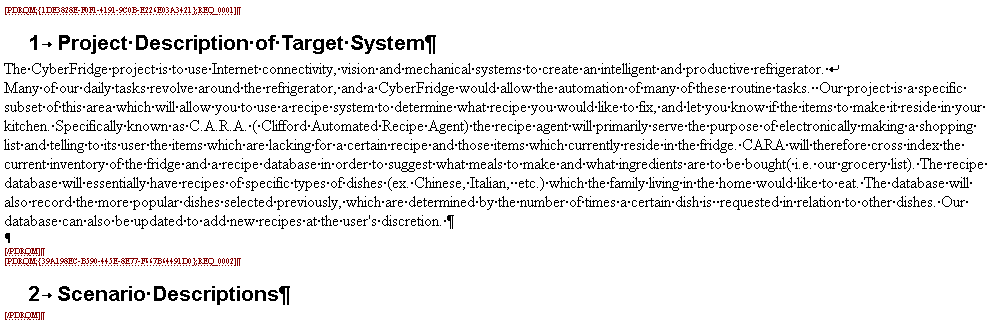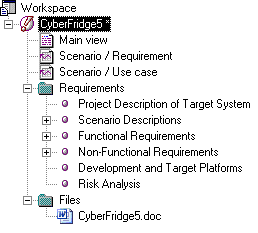Chapter 5 Using MS Word with a requirements model
Creating an MS Word document from a requirements model
In a requirements document view, you can write the title and description of requirements using the rich edit text features. To improve the layout and readability of a requirements model, you can transform it into an MS Word document.
You can also create an MS Word document from a package containing at least one requirement.
The following procedure assumes you have a requirements model open in the workspace. MS Word can be open or closed.
 To create an MS Word document from a requirements model:
To create an MS Word document from a requirements model:
- In the Browser tree view, right-click the model name and select Export as Word Document in the contextual menu.
or
In the menu bar, select Tools→Export as Word Document.
If the requirements model has not been saved yet, the Save As dialog box appears. Select a directory in the Save in dropdown listbox, type a name in the File name box, select Requirements Model (xml) (*.rqm) in the Save as type dropdown listbox, and click Save.
The New dialog box appears.
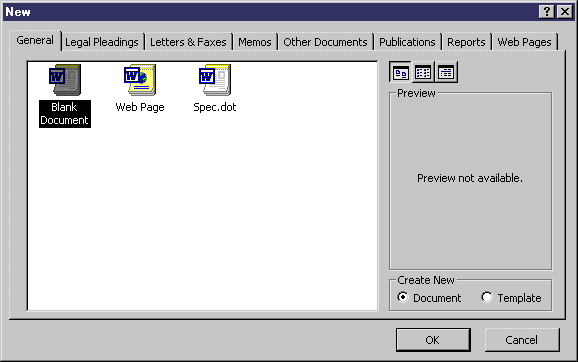
- In the General page, select Blank Document and Document in the Create New box.
or
Select a template icon (.dot) and Document in the Create New box. You might want to use a template for predefined heading styles based on MS Word heading styles.
- Click OK.
MS Word opens with a blank document, and the Save As dialog box appears.
- Select a directory in the Save in dropdown listbox, type a name in the File name box, and select Word Document (*.doc) in the Save as type dropdown listbox.
- Click Save.
The requirements appear progressively in the MS Word document. Only full descriptions (titles and descriptions) are exported.
Extract of an MS Word document created from a requirements model:
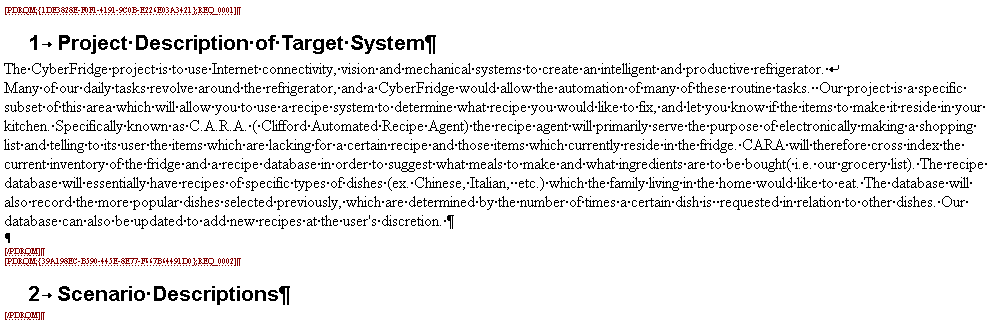
The requirements model and the MS Word document are automatically linked. The document sections (titles and texts) appear between requirement tags ([PDRQM]...[/PDRQM]), and the MS Word file is attached to the model in the Browser:
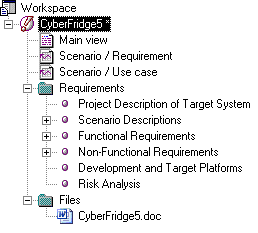
Note: If you export a package, the MS Word file is attached to the package in the Browser.
|
Copyright (C) 2005. Sybase Inc. All rights reserved.
|

|


![]() To create an MS Word document from a requirements model:
To create an MS Word document from a requirements model: