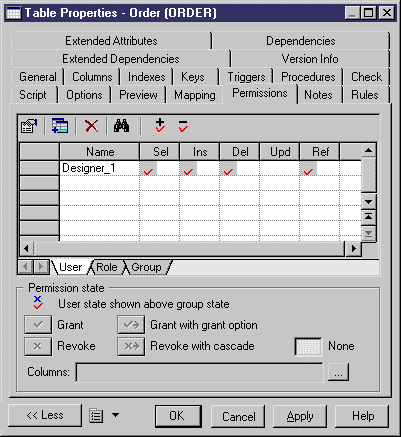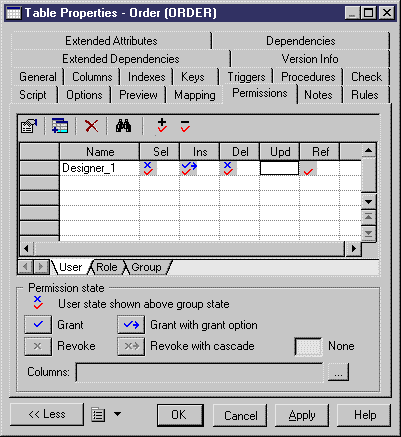Chapter 13 Managing Database Access
Defining permissions from the object property sheet
The Permissions page is divided in two zones:
- The list in the upper part of the page contains columns corresponding to different users and the permissions allowed in the current DBMS
- The Permission State groupbox contains buttons for selecting the status of each permission for the current object
The following states are available:
| Grant option
|
Description
|
|---|
| Grant
|
Permission is assigned to user
|
| Revoke
|
Permission inherited from a group or role is revoked for the current user. Revoke is only available when the user inherits a privilege from a group or a role
|
| Grant with grant option
|
Grantee has the right to pass on the permission to other users
|
| Revoke with cascade
|
User no longer has permission and the same occurs to all users who were granted permissions by the grantee
|
| None
|
To cancel any state and clean up the current cell
|
When you define the permissions for an object you have to:
- Select the users, groups, or roles that will have permissions on the current object. In this section, we shall use the example of a user
- Define the state of each permission for a given user
For more information on inherited permissions, see section Defining permissions for a user.
 To define permissions from the object property sheet:
To define permissions from the object property sheet:
- Open the property sheet of an object and click the Permissions tab.
The Permissions page appears, it displays a list of permissions. The different columns in the list correspond to permissions allowed for the current object in the DBMS. By default the User tab is selected.
- Click the Add Objects tool.
A selection dialog box appears to let you select users.
- Select one or several users and click OK.
The selected users appear in the list. The list displays in red already defined permissions if the user belongs to a group with permissions.
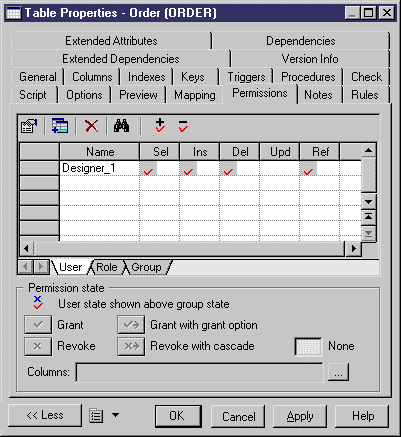
- Click inside the cell corresponding to the permission state you want to define.
or
Select several objects and click inside one of the cells corresponding to the permission state you want to define for these objects.
A state automatically appears in the cell.
- Click again in the cell until the desired state appears.
or
Select a state in the Permission State groupbox in the lower part of the dialog box.
You define the state of the permission.
- Repeat the previous step for each permission.
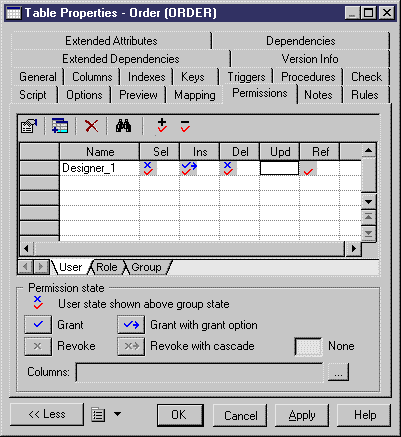
- Repeat the previous steps for each role and group.
- Click OK.
|
Copyright (C) 2005. Sybase Inc. All rights reserved.
|

|


![]() To define permissions from the object property sheet:
To define permissions from the object property sheet: