

Chapter 13 Managing Database Access
You can define in the same way permissions for a user, a group, or a role. In this section, we focus on the user case, but the process can be used with groups and roles.
The Permissions page is divided in two zones:
The following states are available:
| Grant option | Description |
|---|---|
| Grant | Permission is assigned to user |
| Revoke | Permission inherited from a group or role is revoked for the current user. Revoke is only available when the user inherits a privilege from a group or a role |
| Grant with grant option | Grantee has the right to pass on the permission to other users |
| Revoke with cascade | User no longer has permission and the same occurs to all users who were granted permissions by the grantee |
| None | To cancel any state and clean up the current cell |
When you define the permissions for a user you have to:
A user belonging to a group or having a role with permissions inherits these permissions. You can display or hide users with inherited permissions using the following tools in the upper part of the Permissions page:
| Tool | Action |
|---|---|

|
Adds users that inherit permissions |

|
Hides users that do not inherit permissions |
When you select specific permissions for the user, the list of permissions displays the user permission above the group permission. The following table summarizes the different permission combinations:
| Permission combination | Description |
|---|---|

|
Permission granted to user |

|
Permission inherited from group |

|
Permission granted to group and revoked to user |

|
Permission granted to group and overloaded by "with admin option" |

|
Permission granted to group and revoked with cascade to user |
![]() To define permissions for a user:
To define permissions for a user:
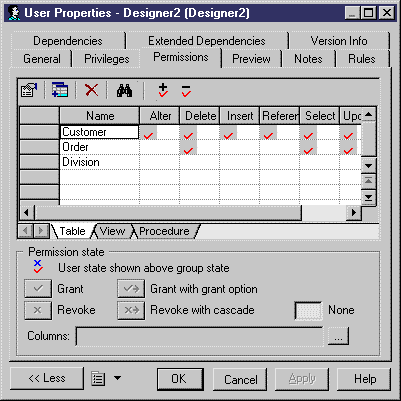
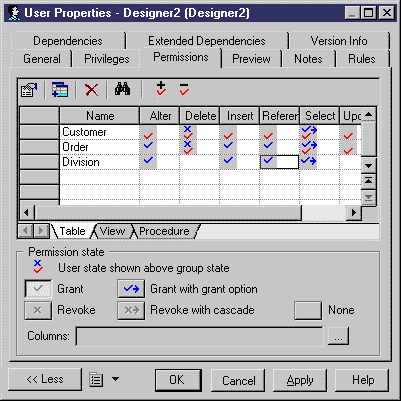
| Copyright (C) 2005. Sybase Inc. All rights reserved. |

| |