You can modify an object's properties from its property sheet. To open a component property sheet, double-click its diagram symbol or its Browser entry in the Components folder. The following sections detail the property sheet tabs that contain the properties most commonly entered for components.
|
Property |
Description |
|---|---|
|
Name |
Specifies the name of the item, which should be clear and meaningful, and should convey the item's purpose to non-technical users. |
|
Code |
Specifies the technical name of the object, which is used for generating code or scripts. |
|
Comment |
Descriptive comment for the object. |
|
Stereotype |
Extends the semantics of the object beyond the core UML definition. The following standard stereotypes are available by default: You can modify an existing stereotype or create a new one from an object language. You can also use the extended model definition to create new sets of stereotypes. For more information on how to manipulate categories and entries in the object language, see the Resource Files and the Public Metamodel chapter in the Customizing and Extending PowerDesigner manual. For more information on extended model definitions, see "Extended model definitions" in the Models chapter of the Core Features Guide. |
|
Type |
Defines the type of component. You can use a standard or a specific component. A standard component is useful if no specific implementation of the component has been defined. A specific component includes EJB, JSP, Servlet or ASP.NET. For more information on specific component types, see Working with Web Services. To display the type of a component, select and select the Type option in the component category. 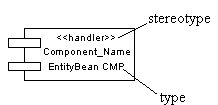 Whenever you change the type of a component after creation, the modification triggers a conversion from one type to another: all relevant interfaces, classes, and dependencies are automatically created and initialized. Such a change will affect some property sheets, the Check Model feature, and code generation. For example, if you convert a standard component to an EJB Entity Bean, it will automatically generate a Bean class and a primary key class of the EJB, as well as home and component interfaces. If you convert an EJB to a standard component, the classes and interfaces of the EJB are preserved in the model. |
|
Transaction |
Used for a component with transactional behavior. |
|
Class diagram |
Diagram with classes and interfaces linked to the component. It is automatically created and updated. For more information, see Creating a class diagram for a component. |
|
Web service |
Indicates that the component is a Web service. |
The following tabs list objects associated with the component:
-
Related Diagrams - lists the model diagrams that are related to the component. You can add diagrams in this tab. For more information see "Defining related diagrams" in the Diagrams and Symbols chapter of the Core Features Guide.
-
Interfaces - see Component Property Sheet Interfaces Tab.
-
Classes - see Component Property Sheet Classes Tab.
-
Ports - lists the ports associated with the component. You can create ports directly in this tab. For more information, see Ports (OOM).
-
Parts - lists the parts associated with the component. You can create parts directly in this tab. For more information, see Parts (OOM).
-
Files - see Component Property Sheet Files Tab.
-
Operations - see Component Property Sheet Operations Tab.