When no database is connected, Sybase IQ displays the Connect dialog box to request connection parameters.
Identify yourself in the Connect dialog box on the Identification tab, using any of these methods:
Enter a User ID and password. The password is case sensitive; the User ID is not. Press Tab after entering each.
User ID — For the sample database, use the user ID DBA
Password — For the DBA user ID, use the password
SQL
Choose Integrated login.
To use this option, the DBA must define an integrated login for you. For more information, see “Using an integrated login” in Sybase IQ System Administration Guide.
Figure 2-1: dbisql Connect dialog box
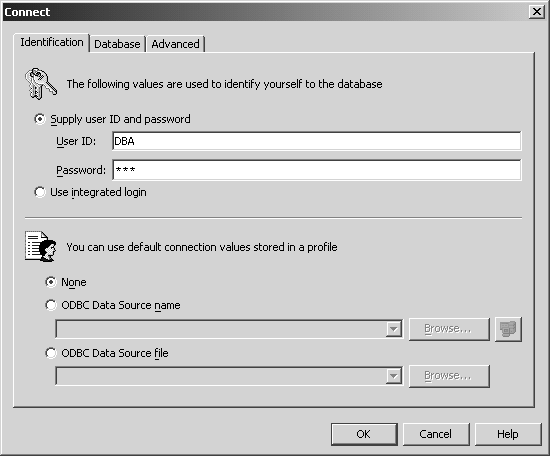
The password does not appear when you type it. This prevents someone else from seeing your password.
After entering the password, click the Database tab.
Enter the Server name you used when starting the server. Be sure that the server name is unique on your local area network.
For remote servers, specify the server as host name:port number. Select the check box Search network for database servers.
Tab to the Database name and enter the database filename, without any suffix.
Tab to the Database file and enter the full pathname to the .db file. You can use the Browse key to locate the file, as shown in Figure 2-2.
Figure 2-2: dbisql Connect dialog Database tab
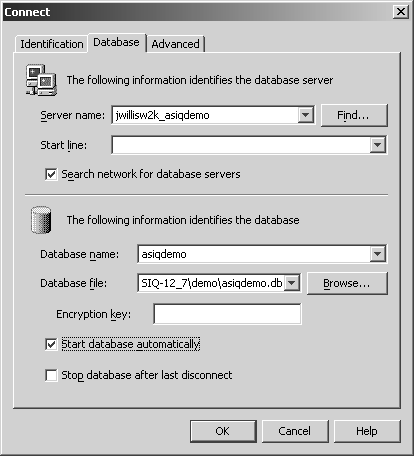
The check box Search network for database servers is deselected by default. You must enable this check box in order for dbisql to locate remote servers.
You must supply the DBF parameter and the database file name to connect when you use dbisqlc or dbisql and you have restored the database from backup while connected to utility_db. For details, see “Reconnecting after you restore” in Sybase IQ System Administration Guide.
You can bypass the Connect dialog box by supplying the connection parameters on the command line with the -c option as shown in “Examples”.
You can also click Cancel to start Interactive SQL with no database connected. You can then enter a CONNECT command in the SQL Statements window. For example, to connect to the sample database on a local server, you could use:
CONNECT USING 'UID=DBA;PWD=SQL'
If the CONNECT dialog or an error message about missing information pops up, you may need to enter the -host and -port or other missing information in the Advanced tab. If your database is on a remote server, enter the -host and -port parameters on separate lines, as in:
-host fiona -port 1870
For a complete list of connection parameters, see Chapter 4, “Connection and Communication Parameters” in the Sybase IQ System Administration Guide.
After connecting to the database, Interactive SQL displays the database name, user ID, and server name for the connection on the title bar, as shown in Figure 2-3.
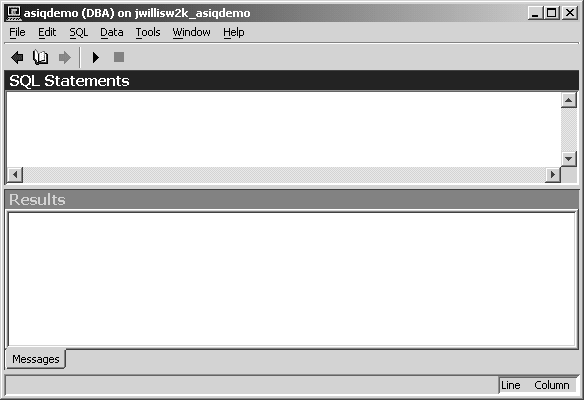
![]() For Sybase IQ 12, the Help menu item does not open dbisql online
help, but dbisql help is available in Sybase
Central. In Sybase Central, choose Help Æ Sybase IQ Help,
then click the Index tab. Type dbisql in the
Topic or Keyword box and click the Go To button.
For Sybase IQ 12, the Help menu item does not open dbisql online
help, but dbisql help is available in Sybase
Central. In Sybase Central, choose Help Æ Sybase IQ Help,
then click the Index tab. Type dbisql in the
Topic or Keyword box and click the Go To button.