

In this tutorial, use the Filter wizard to insert a new record before an existing record in a grid. The tutorial guides you through inserting a blank row. Later, in “Editing a record”, you will insert a heading in one of the fields in the new blank row.
![]() Inserting a record
Inserting a record
In Mobile Web Studio, access the customerSites application that you created in “Continuous capture tutorial”.
Select Applications in the left pane, select Approved under Application Manager Status.
Select customerSites in the detail pane, and click the Edit button to launch the Application Builder.
In Application Builder, select “customerSites” from the Element list, click the down-arrow next to Edit, and double-click Filter Rules. The Filter window displays.
Figure 4-3: Inserting a record with filter parameters
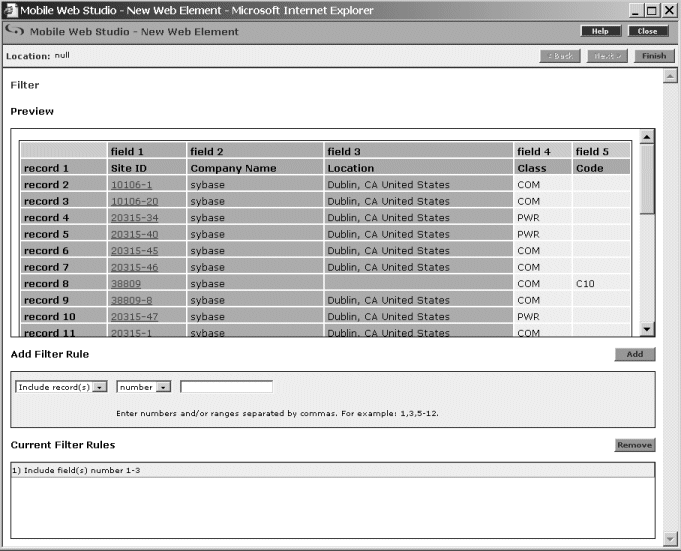
Look for the Add Filter Rule section of the window, and insert a new record:
Select “Insert Record” from the drop-down list.
Select “before” from the “before/after” drop-down list to insert the record before an existing record.
Select “number” from the drop-down list to indicate you want to identify the existing record by number.
In the value field, enter 2 to
indicate you want to insert the record before record 2.
Click Add. The Filter window is updated with the new rule, and a new record is inserted in the grid. Do not save the customerSites application. Instead, go to “Editing a record”.
| Copyright © 2005. Sybase Inc. All rights reserved. |

|
|