You define and edit templates for export and import in the Export/Import Template view for XML in the Report painter. The view uses a tree view to represent the template.
![]() Using the Web DataWindow in PowerBuilder
If you are both an InfoMaker user and a PowerBuilder Enterprise
user, you might be creating reports (nonupdatable DataWindows) in
InfoMaker and then using PowerBuilder to work with your DataWindows.
For information about using the Web DataWindow and the Export Template
view for XHTML to customize the generation of the XML Web DataWindow
and the XHTML Web DataWindow, see the chapter on using the Web DataWindow
in the DataWindow Programmer's Guide.
Using the Web DataWindow in PowerBuilder
If you are both an InfoMaker user and a PowerBuilder Enterprise
user, you might be creating reports (nonupdatable DataWindows) in
InfoMaker and then using PowerBuilder to work with your DataWindows.
For information about using the Web DataWindow and the Export Template
view for XHTML to customize the generation of the XML Web DataWindow
and the XHTML Web DataWindow, see the chapter on using the Web DataWindow
in the DataWindow Programmer's Guide.
When you create a new report, InfoMaker displays a default template in the Export/Import Template view. You can edit only one template at a time in the view, but you can create multiple templates and save them with the report. Each template is uniquely associated with the report open in the painter.
The default template has one element for each column in the report.
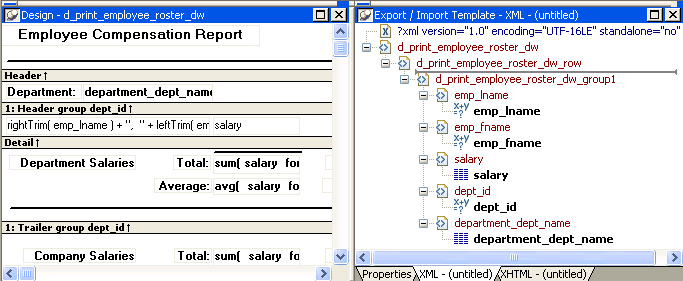
From the pop-up menu for the Export/Import Template view (with nothing selected), you can create new templates with or without default contents, open an existing template, save the current template, or delete the current template. You can only open and edit templates that are associated with the current report.
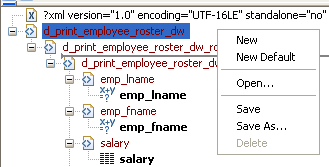
Each item in the template displays as a single tree view item with an image and font color that denotes its type. Elements are represented by a yellow icon that resembles a luggage tag. The end tags of elements and the markup delimiters used in an XML document do not display.
Table 12-1 shows the icons used in the Export/Import Template view.
Icon |
Description |
|---|---|
 |
XML declaration or document type declaration |
 |
Root or child element |
 |
Group header element |
 |
Report column reference |
 |
Static text control reference |
 |
Computed field or InfoMaker expression reference |
 |
Literal text |
 |
Comment |
 |
Processing instruction |
 |
CDATA section |
Nested report |