To create a template, select the New menu item or the New Default menu item from the pop-up menu in the Export/Import Template view.
The New menu
item creates a template that is empty except for the XML declaration,
the root element, and the first element of the row data section, referred
to as the Detail Start element. The name of the root element is
the same as the name of the report, and the default name for
the Detail Start element is the name of the root element with _row appended.
For example, if the report is named d_name, the default template has this structure:
<?xml version="1.0"?> <d_name> <d_name_row> </d_name_row> </d_name>
The New Default menu item creates a template with the same contents as the New menu item, as well as a flat structure of child elements of the Detail Start element. A child element is created for each report column name, in the order in which the columns appear in the SELECT statement, with the exception of blob and computed columns. The default tag for the element is the column’s name.
If the names of the column and the control are the same, the content of the child element displays with a control reference icon. If there is no control name that matches the column name, the content of the child element displays using the InfoMaker expression icon. For example, consider a report in which the dept_id column is used as a retrieval argument and does not display:
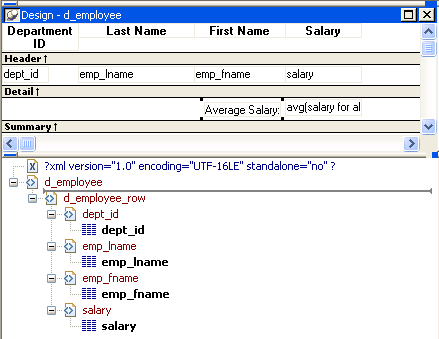
The SQL syntax is:
SELECT "employee"."dept_id", "employee"."emp_lname", "employee"."emp_fname", "employee"."salary" FROM "employee" WHERE employee.dept_id = :deptnum ORDER BY "employee"."emp_lname" ASC
In the default template, dept_id uses the InfoMaker expression icon. All the other columns used the column control reference icon.