

Input fields describe an incoming transaction received from an acquisition AIM. Input fields:
Break a transaction into logical units.
Define starting and ending locations.
Figure 3-1: Production object input fields
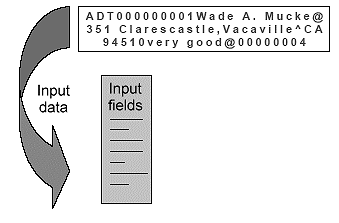
Before you create input fields, have a sample, or specifications, of the transaction’s data format. Figure 3-2 shows general information about a customer transaction record.
Figure 3-2: Transaction sample record
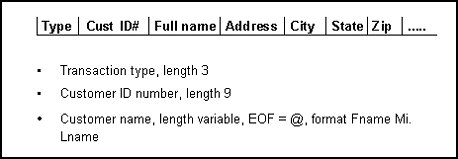
![]() Adding input field options
Adding input field options
Click Options at the bottom of the Input Field Information window to further define options for the selected input field. You see the Input Field Options window.
Complete these options:
Char. Set – select the field’s character set—ASCII (the default) or EBCDIC (Extended Binary-Coded Decimal Interchange Code), which is an IBM code for representing characters as numbers, mostly on large IBM computers.
Datatype – enables field datatype validation. The default is raw. Select the field’s datatype:
Datatype |
Description |
|---|---|
Alpha |
Letters only |
Alpha-numeric |
Any letter, number, or space character |
Hex16 |
A 2-byte hexadecimal representation of a number |
Hex32 |
A 4-byte hexadecimal representation of a number |
Numeric |
Includes numbers and a sign character |
Printable |
Any printable character |
Raw (default) |
Any character the system can transmit, including control characters |
Signed binary |
A binary representation of a signed integer value |
Text |
Any letter, number, punctuation, or space character |
Unsigned binary (default for auto-parented subfields) |
A binary representation of an integer value |
Default Value – enter a literal value. e-Biz Impact puts this value in the input field if the input field is empty.
If you leave this option blank and the input field is empty, e-Biz Impact does not give the field a value. To include a null byte in the literal value, use “\NUL”, not “\000”.”
![]() You can also use the Default Value during a test drive
to test the action of one or more fields through a production rule.
If you do this, delete this value after you run the test drive and
before you use the file in a production setting.
You can also use the Default Value during a test drive
to test the action of one or more fields through a production rule.
If you do this, delete this value after you run the test drive and
before you use the file in a production setting.
Filters – see “Defining filter objects”.
Datalink – select an existing datalink or create a new one. A datalink is a global variable for temporary storage. After you assign this name, use the name to reference the field’s contents. This is especially important in filter objects. See “Building a datalink”.
![]() This is an advanced programming option. Use this option
with caution and only for input fields that define the same data,
such as a name or address, or phone number. Also, the contents of
datalinks are not automatically cleared between uses. The developer
must clear the contents.
This is an advanced programming option. Use this option
with caution and only for input fields that define the same data,
such as a name or address, or phone number. Also, the contents of
datalinks are not automatically cleared between uses. The developer
must clear the contents.
Operation – when you select a datalink, select the operation to perform on the selected datalink:
Add – add input to the datalink.
Set (default) – place input into the datalink.
Clear – make the datalink value zero.
Increment – add 1 to the datalink.
Decrement – subtract 1 from the datalink.
Subtract – subtract input from the datalink.
Multiply – multiply the datalink by the input.
Divide – divide the datalink by the input.
![]() Some options may not display unless other options are
selected.
Some options may not display unless other options are
selected.
Options – selection from these options:
This Input Field Defines a Group – identifies the input field’s data area as a group. Use the “Member of group input field” to identify other input fields as elements of the object’s group. A group is the data area of the incoming transaction that contains repeating sets of elements.
Figure 3-3: Incoming transaction group with repeating elements
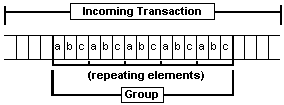
Instance Separator – the character that separates each group instance. A group instance is one set of repeating elements in a group. As shown in Figure 3-3, the elements a, b, and c comprise one group instance.
Select a character from the drop-down list or type a single character into the entry field.
Member of Group Input Field – defines input fields as elements of a group defined by a previous input field. You need not build the input fields in the order of the element’s occurrence, but you must still define them in the order of the input field’s occurrence. In other words, using Figure 3-3, element “b” comes after “a” and element “c” comes after “b”, and you must define the input field offsets and lengths appropriately.
The drop-down list displays all input fields that have the “This Input Field Defines a Group” option selected.For parsing to occur correctly, you must account for all bytes in a set of group elements even if you do not intend to process some of those bytes. For example, in Figure 3-3, even if you wanted to process only the contents of elements “a” and “c”, you must still define one input field for each of the three elements.
Subfield of Parent Input Field – creates a parent/child relationship between fields, with the subfield used by the child. You must define subfields in order of occurrence. Enter the name of the parent input field in the entry field or select it from the pull-down list.
If the parent input field is a member of a group, you must also select “Member of Group Input Field” for the subfield.If the parent input field is optional, then you must also make the subfield optional.
This Input Field Is Optional – displays only when “Subfield of Parent Input Field” is selected, and “Best fit data from parent field” is not selected.
When set, e-Biz Impact skips this field if the separator is not found.
Best Fit Data From Parent Field – displays only when “Subfield of Parent Input Field” is selected.
Make Input Field Missing If Empty – displays only when “Best Fit Data From Parent Field” is selected. e-Biz Impact marks this field as “missing” if it is empty.
Candidacy – use as a pre-screening qualification object that is executed before the input field has parsed the data. If the data does not pass this qualification object, the input field does not exist. You can use the Candidacy option to route data to specific input fields depending on the data in a previous input field.
Select an existing qualification object from the list, or click to create a new qualification object. The input field referenced in the qualification object must already have been parsed—it cannot be an input field from later in the same transaction. If all candidacy fails for a particular object, the data is moved to the next field, so failing candidacy does not always fail the transaction. Candidacy can also reference the field that the candidacy belongs to in a compare filter.
Qualifications – use as a post-screening qualification object that is executed after the input field has parsed the data. If the data does not pass this qualification object, the transaction fails. Select an existing qualification object from the list, or click to create a new qualification object. If you use a qualification object in more than one place, it must conform in expectations of size and datatype to all of the input fields where it is used.
Click Done to save your entries and close the window.
In the Input Field Information window, click OK to exit the window.
![]() To move between input fields in the Input Field Information window,
use the << and >> and buttons.
To move between input fields in the Input Field Information window,
use the << and >> and buttons.
In the Production Object Information window, select File | Save to save your work.
Repeat this procedure as needed for additional input fields.
| Copyright © 2005. Sybase Inc. All rights reserved. |

|
|