

Use this procedure if the e-Biz Impact server is installed on a Windows system.
![]() Creating the cluster DSN on Windows
Creating the cluster DSN on Windows
On Windows, select Start | Settings | Control Panel.
Select Administrative Tools | Data Sources (ODBC). The ODBC Data Source Administrator window appears.
Select the System DSN tab and click Add.
From the driver list, select “Ims54 Adaptive Server Anywhere 8” and click Finish.
![]() If you have the server and client installed on Windows,
two entries display in the driver list (“
If you have the server and client installed on Windows,
two entries display in the driver list (“Imc54..” for
the client and “Ims54..” for
the server). Select the server entry for this procedure.
When the ODBC Configuration for Adaptive Server Anywhere 8 window appears, complete these options on the ODBC tab:
Data Source Name – tells the ODBC driver manager or Embedded SQL™ library where to look in the file or registry to find ODBC data source information.
Enter any unique descriptive name for the cluster DSN (spaces
are allowed); for example, Cluster1_dsn.
Keep the name short; you may need to enter it in connection strings.
Description – enter an optional longer description of the data source to help you or end users to identify this data source from among their list of available data sources.
Select the Login tab, then select Supply User ID and Password, but leave the actual user ID and password fields blank.
Select the Database tab. This tab’s options let you specify the authorization database to use, and whether to start the database automatically.
Server Name – the name of the
local Adaptive Server Anywhere (dbsrv8)
or the network database server where the security information is
stored.
Start Line – enter this value only if you want the authorization database to start automatically when you try to execute a cluster command from the Global Console, from the command line utility, or from Java remote.CncProxy.
For example:
x:\Sybase\ImpactServer-5_4\asa\dbsrv8.exe
where “x” is the drive on which the e-Biz Impact 5.4 Server is installed. If you want to start the authorization database manually, leave this field blank.
![]() To start the authorization database automatically, you
must provide a Start Line and select the option “Automatically
start the database if it isn’t running.”
To start the authorization database automatically, you
must provide a Start Line and select the option “Automatically
start the database if it isn’t running.”
Database Name – enter the name of the Adaptive
Server Anywhere database to which you want to connect—impact.
WARNING! Do not enter impact.db for the database name.
Database file – enter the full path and name of the Adaptive Server Anywhere database file. Click Browse to locate the file. For example:
D:\Sybase\ImpactServer-5_4\bin\impact.db
Encryption Key – leave this field blank.
Automatically start the database if it isn’t running – select this option to start the authorization database automatically when you execute a cluster command from the Global Console, from the command line utility, or from Java remote.CncProxy.
WARNING! When this option is selected, you must also have a Start Line entry.
Automatically shut down database after last disconnect – leave this option unselected to leave the authorization database running once it is started.
When you finish, and have chosen to automatically start the authorization database, the Database tab entries should look similar to the screen shown in Figure 2-1
Figure 2-1: Cluster ODBC DSN Database tab entries
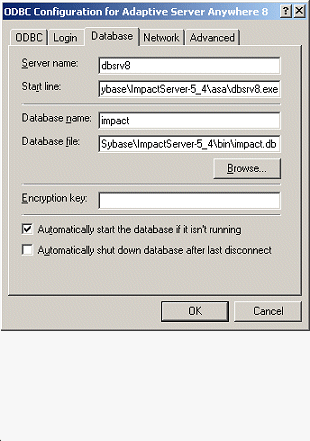
If you chose to start the authorization database manually, the Start Line will be empty and the “Automatically start.” option is unselected.
Select the Network tab and verify that the only options selected are Shared Memory and None (for encryption of network packages). The TCP/IP option should not be selected.
Accept the default values for the time-outs and buffer size.
![]() Testing the cluster DSN with an automatic database
connection
Testing the cluster DSN with an automatic database
connection
If you chose to start the authorization database automatically, select the ODBC tab in the ODBC Configuration window and click Test Connection. You should see this message:
Connection Failed: Integrated logins are not permitted.
Although the message indicates that the connection failed, the message actually means that the DSN configuration is successful.
![]() If you receive the following message, verify your parameters, particularly,
host, port, and server name:
If you receive the following message, verify your parameters, particularly,
host, port, and server name:
Connection Failed: Database server not found.
Click OK to save your entries and close the ODBC Configuration window.
Click OK to save the DSN and exit the ODBC Data Source Administrator.
![]() Testing the cluster DSN with a manual database
connection
Testing the cluster DSN with a manual database
connection
If you chose not to start the authorization database automatically, you must start the database manually to test the connection.
Go to x:\Sybase\ImpactServer-5_4\asa\ (where “x” is the drive or directory where the e-Biz Impact server is installed) and double-click dbsrv8.exe to start Adaptive Server Anywhere.
The Server Start-up Options dialog box appears.
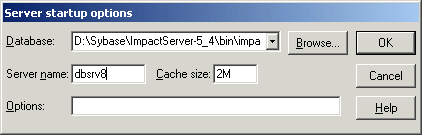
Complete these options:
Database – use the Browse button to navigate to and select the authorization database. For example, if you are using the Sybase-provided database impact.db, this entry could be:
x:\Sybase\ImpactServer-5_4\bin\impact.db
where “x” is the directory or drive on which the e-Biz Impact server is installed.
Server Name – enter dbsrv8.
Leave the remaining options as they are and click OK. An Adaptive Server Anywhere status window appears and states that you have successfully connected to the database. When the last line displays, “Now accepting requests,” the window automatically minimizes.
In the ODBC Configuration window, select the ODBC tab and click Test Connection. You should see this message:
Connection Failed: Integrated logins are not permitted.
Although the message indicates that the connection failed, the message actually means that the DSN configuration is successful.
![]() If you receive the following message, verify your parameters, particularly,
host, port, and server name:
If you receive the following message, verify your parameters, particularly,
host, port, and server name:
Connection Failed: Database server not found.
Click OK to save your entries and close the ODBC Configuration window.
Click OK to save the DSN and exit the ODBC Data Source Administrator.
To shut down the authorization database, right-click the dbsrv8 icon that appears on the far right of the task bar and select Exit.
| Copyright © 2005. Sybase Inc. All rights reserved. |

|
|