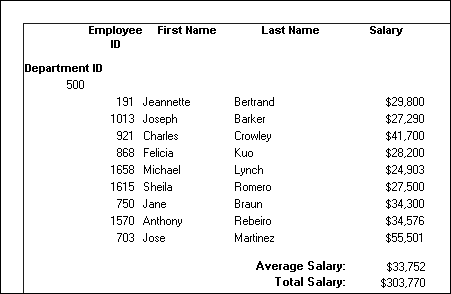One of the advantages of creating a grouped DataWindow object is that you can have PocketBuilder calculate statistics for each group. To do that, you place computed fields that reference the group. Typically, you place these computed fields in the group's trailer band.
![]() To add a summary statistic:
To add a summary statistic:
Select Insert>Control>Computed Field from the menu bar.
Click in the Design view where you want the statistic.
The Modify Expression dialog box displays.
Specify the expression that defines the computed field (see “Specifying the expression”).
Click OK.
![]() A shortcut to sum values
If you want to sum a numeric column, select the column in
Design view and click the Sum button in the Controls drop-down toolbar. PocketBuilder automatically
places a computed field in the appropriate band.
A shortcut to sum values
If you want to sum a numeric column, select the column in
Design view and click the Sum button in the Controls drop-down toolbar. PocketBuilder automatically
places a computed field in the appropriate band.
Typically, you use aggregate and other functions in your summary statistic. PocketBuilder lists functions you can use in the Functions box in the Modify Expression dialog box. When you are defining a computed field in a group header or trailer band, PocketBuilder automatically lists forms of the functions that reference the group.
Figure 22-10: Listing of functions in the Modify Expression dialog box
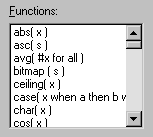
You can paste a function into the expression, then replace the placeholder (such as #x) that is pasted in as a function argument with the appropriate column or expression.
For example, to count the employees in each department (group 1), specify this expression in the group trailer band:
Count( Emp_Id for group 1 )
To get the average salary of employees in a department, specify:
Avg( Salary for group 1 )
To get the total salary of employees in a department, specify:
Sum( Salary for group 1 )
Figure 22-11: Design view with group functions in trailer band
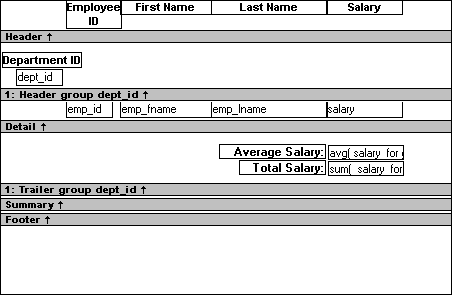
Figure 22-12 shows the same DataWindow as it appears in the Print Preview view.
Figure 22-12: Print Preview view with group functions in trailer band