When you create a group, PocketBuilder creates two new bands for each group:
A group header band
A group trailer band
The bar identifying the band contains:
The number of the group
The name of the band
The name of each column that defines the group
An arrow pointing to the band
Figure 22-9: Group header and trailer bands in the Design view
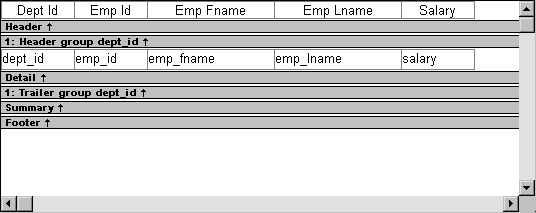
You can include any control in the DataWindow object (such as columns, text, and computed fields) in the header and trailer bands of a group.
The contents of the group header band display at the top of each page and after each break in the data. Typically, you use this band to identify each group. You might move the grouping column from the detail band to the group header band, since it now serves to identify one group rather than each row.
For example, if you group the rows by department and include the department in the group header, the department will display before the first line of data each time the department changes. For an example of how this might look at runtime, see Figure 22-5.
The contents of the group trailer display after the last row for each value that causes a break.
In the group trailer band, you specify the information you want displayed after the last line of identical data for each value in the group. Typically, you include summary statistics here, as described next.