![]()
Now you can build the application, deploy it to a device or emulator, and run it on the device or emulator.
Double-click the p_emplist_tutorial_exe project object in the System Tree.
The Project painter opens.
The build platform is PocketPC Device (ARM) specified by the wizard.
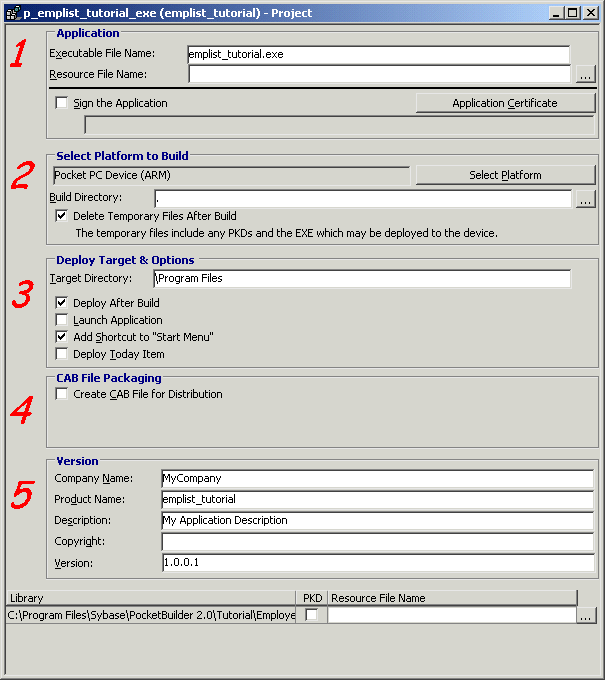
Select the Add Shortcut to “Start Menu” check box if it is not already selected.
When you deploy the application, this setting adds the application name to Start Menu list.
Devices can restrict the number of menu items in their Start menus, so this does not guarantee that the application name will be visible in the Start menu. If there is already a maximum number of menu items in the list when you deploy the application, you can open Settings>Menu from the Start menu and clear the check box for one of the menu items you do not need to display, then select the check box for the deployed application or redeploy it with the same Add Shortcut setting.
Select Run>Build and Deploy Workspace or click the Deploy button on the PainterBar.
The project is built and deployed and the application is copied to the device’s \Program Files directory.
Next you run the application on the Pocket PC device.
On the Pocket PC device, tap the Start menu.
Tap emplist_tutorial, or if it does not display in the Start menu, tap Programs and then tap the emplist_tutorial application icon.
![]() Another way to run the application
You can also tap the Start menu, then tap the PocketBuilder
2.5 menu, and then tap the application you want to start, in this
case emplist_tutorial, from the PocketBuilder application
list.
Another way to run the application
You can also tap the Start menu, then tap the PocketBuilder
2.5 menu, and then tap the application you want to start, in this
case emplist_tutorial, from the PocketBuilder application
list.
The application starts on the Pocket PC device, first displaying the SQL Anywhere log screen, and then the main application window.
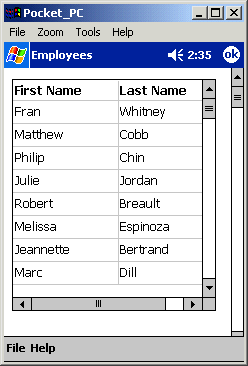
Scroll through the employee list using the DataWindow scroll bars.
Tap the circular ok button to exit the application.
The Employees application closes and you return to the Programs menu.