![]()
Now you preview the form. Running the form is the way you preview it while you are designing it and the way you use it when you have finished designing it.
Click the Run button in the PainterBar.

InfoMaker runs your form, which includes going to the database and retrieving data.
Notice that real values have replaced the column names in the form.
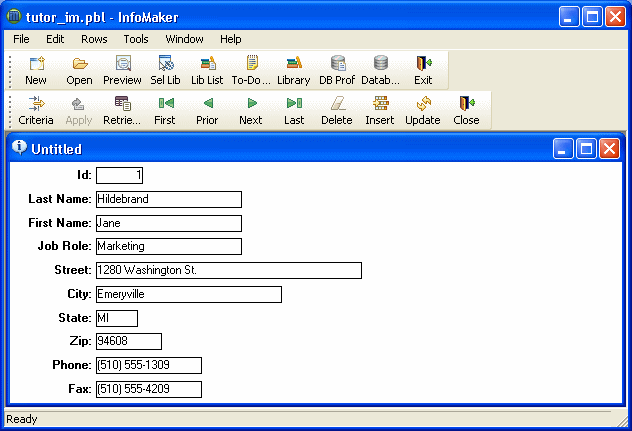
The PainterBar now has buttons that let you view and change data. Now you view the data using the form.
Click the Next button.
Click the Last button.
Click the First button.

This moves you among the rows. Later in this tutorial you insert a new row.
Click the Close button in the PainterBar.

You return to the Form painter Layout view.