If you are using a software load-balancer, you must perform the procedures described in this section.
EAServer performs container authentication (that is, j_security_check) requests from a software load-balancer. You need to specify the Jaguar server domain property in your HTTP configuration so that the Jaguar server knows to which host to redirect the original request. Otherwise, the Jaguar server redirects the request to the host on which EAServer is running, which prevents users from logging into the portal.
![]() Configuring EAServer HTTP and HTTPS
Configuring EAServer HTTP and HTTPS
Use Jaguar Manager to connect to Jaguar Server.
Right-click Jaguar in the Servers folder and select Server Properties as shown in Figure 3-1.
Figure 3-1: EAServer (Jaguar) properties
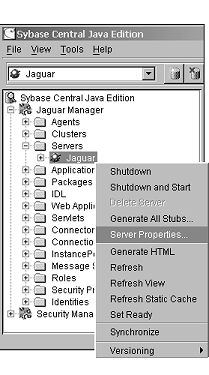
Select the HTTP Config tab (Figure 3-2).
In the Domain Name field, enter the server name of the redirector and include the domain name.
If EAServer is configured to run on HTTPS, set the value for the Proxy HTTPS and HTTP ports:
Set the value for the Proxy HTTPS port to a value that matches the default_https_port value in global.properties.xml.
Set the value for the Proxy HTTP port to a value that matches the default_http_port value in global.properties.xml.
Proxy Protocol – HTTP or HTTPS, depending on whether secure_login=“off” or “on.”
Figure 3-2: HTTP configuration
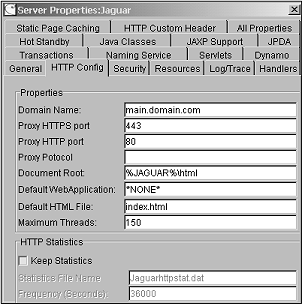
On each EAServer, add a local host listener (http) with a port number that matches the default_http_port property in global.properties.xml. On Solaris, any port number under 1024 requires root privilege to start EAServer.
![]() Configuring a new EAServer listener
Configuring a new EAServer listener
Using Jaguar Manager, select Servers, Jaguar, then right-click the Listener folder and select New Listener (Figure 3-3).
Figure 3-3: EAServer (Jaguar) new listener
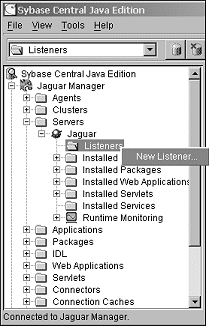
In the New Listener dialog box, enter the HTTP listener name (httplocal) and click Create New Listener (Figure 3-4).
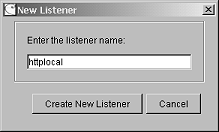
When the Listener Info dialog box appears (Figure 3-5), enter:
Protocol – select “HTTP.”
Host – enter “${JAGUAR_LOCALHOST_NAME}.[domain]”.
Port – enter the port on which the software redirector is listening. This must match default_http_port in global.properties.xml.
Click Save.
Figure 3-5: New listener information
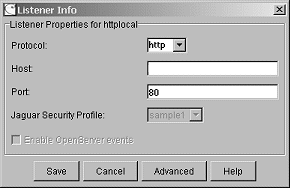
Perform these steps on each Jaguar server for each portal instance.
Shut down and restart EAServer. See “Starting and stopping EAServer”.