This section provides an overview of how to expose Web services in Remedy AR system Version 6.0.x. For detailed procedures, see the Remedy Administrator documentation.
Table 1 shows the Web services in the Remedy AR system Version 6.0.x example:
HelpDesk_Query_Service |
GetListBy_Requester_FullName |
HelpDesk_Modify_Service |
SetBy_Case_ID |
HelpDesk_Submit_Service |
Create_HelpDesk_Case |
See section “Creating a Remedy Web service” for Web services used in a Remedy AR system Version 7.0.x example.
![]() Exposing Remedy Web services
Exposing Remedy Web services
Open the Remedy Administrator and enter your login information.
Select Servers | Host | Web
Services, where Host is the name of the Remedy
server, such as ITSM60demo.
Right-click Web Services, and select New Web Service.
In the New Web Service window, make entries for the Web service. Figure 1 shows example entries for HelpDesk_Submit_Service.
Figure 1: New Web Service window
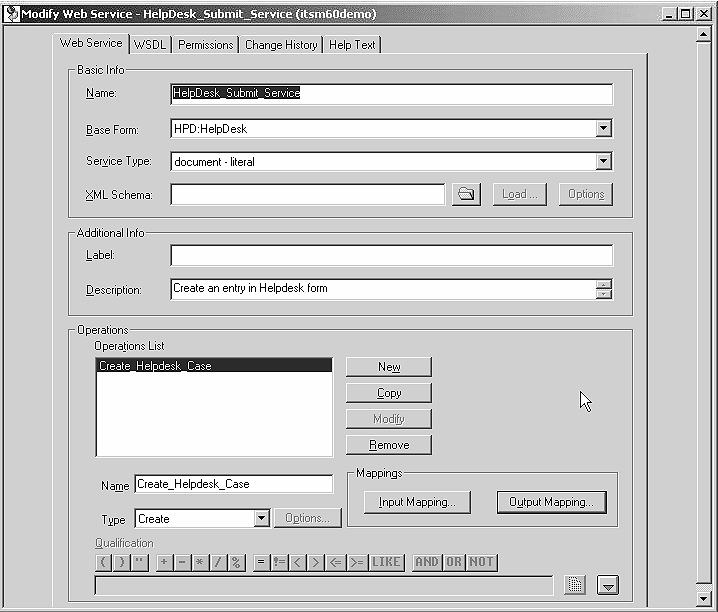
Click Input Mapping to define the input mapping. Figure 2 shows example input mapping entries for HelpDesk_Submit_Service.
Figure 2: Input mapping window
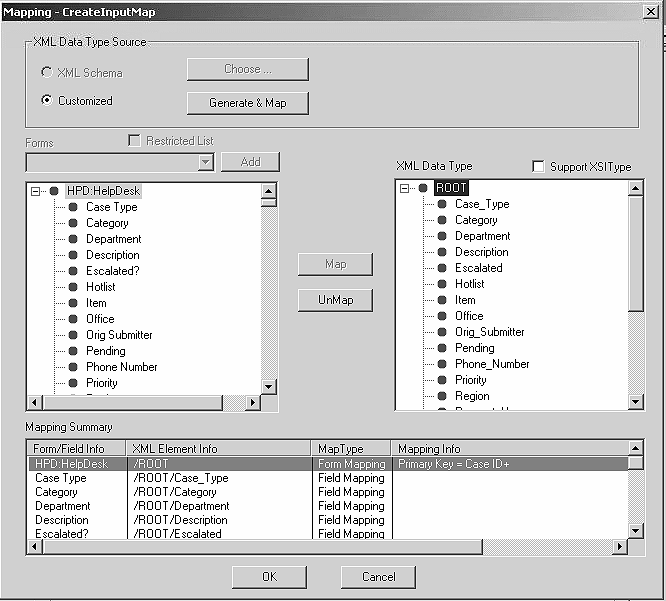
Click OK.
Click Output Mapping to define the output mapping. Figure 3 shows example output mapping entries for HelpDesk_Submit_Service.
Figure 3: Output mapping window
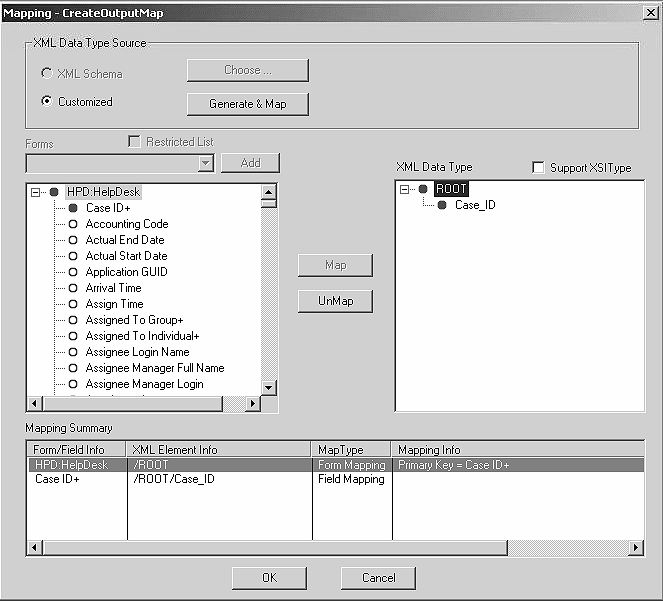
You can leave the ROOT element unmapped, but the Case_ID entry
is mapped to the HPD:HelpDesk entry in the Remedy Form.
Click OK.
Click the Permissions tab to assign the appropriate permissions to the Web Service. From the No Permission list, select Public and click Add.
From the main menu, select File | Save | Web Service to save the Web Service.
Verify the WSDL is accessible from the Remedy middle-tier server.
Click the WSDL tab.
Edit the WSDL URL field according to the instructions on the tab.
Click View.
A WSDL, similar to the one shown below, displays, which indicates the WSDL is accessible from the Remedy AR middle-tier server; you can use it from Unwired Accelerator to create the Web service. An error message indicates the WSDL is not accessible from Remedy AR; you will not be able to use it from Unwired Accelerator.
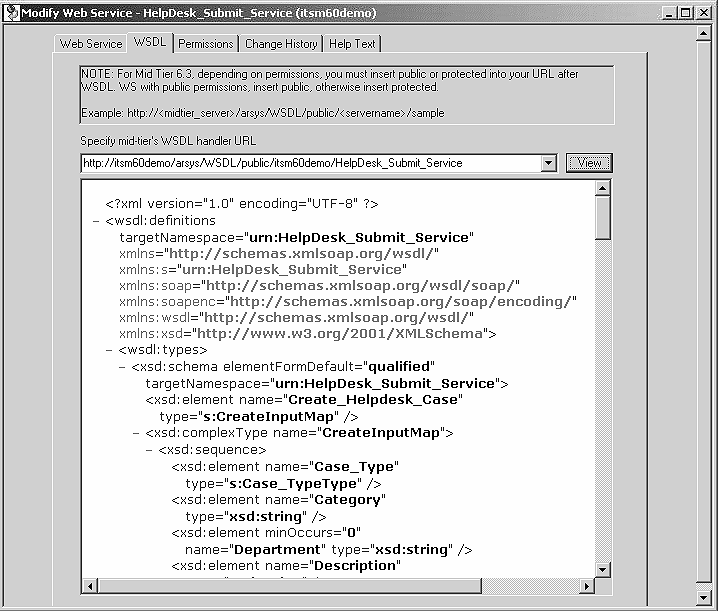
Once complete, you can use the Web Service in Unwired Accelerator to obtain and link the Case_ID values automatically to Remedy applications created in UA.