This tutorial demonstrates how to build a Web application using the blank project template. However, if you do not have time to complete the tutorial, you can create a project using the Sybase Web Application Sample template, which creates the Java files, JSP pages, and other project artifacts that compose the completed Web Application Development component tutorial.
![]() Indicating component-support options
Indicating component-support options
In the New Web Application Project wizard, click Next.
In the Add Component Support page, click all check boxes to select support for all the Web Application Development components and click Next.
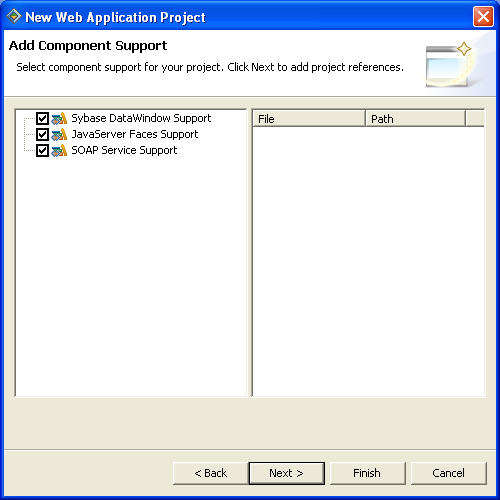
Type |
Description |
|---|---|
Sybase DataWindow Support |
Enables the use of DataWindow objects in Web application development. |
JavaServerFaces Support |
Enables the use of JSFs in Web application development. |
SOAP Service Support |
Enables the use of SOAP services in Web application development. |
Sybase WorkSpace displays the Project Reference page.
In the Project Reference page, click Next.
Review the Summary page.
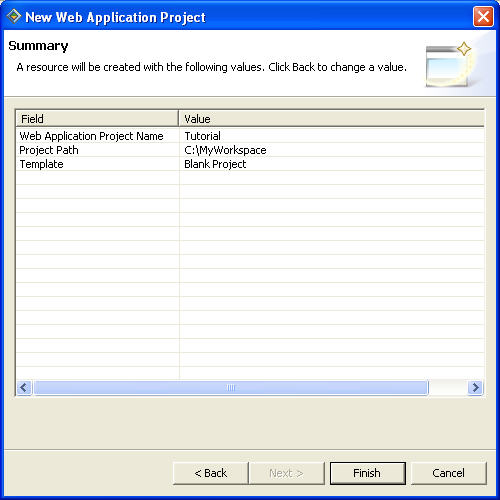
Click Finish.
The Tutorial project appears in the Workspace Navigator view. You are now ready to create a Web page with login and password fields using a Java managed bean. See Chapter 3, “Using Java Managed Beans” for step-by-step instructions.