Create the Web Application Development project using the blank project template.
![]() Creating a Web Application
Development project
Creating a Web Application
Development project
Select File|New|Project from the Sybase WorkSpace menu bar.
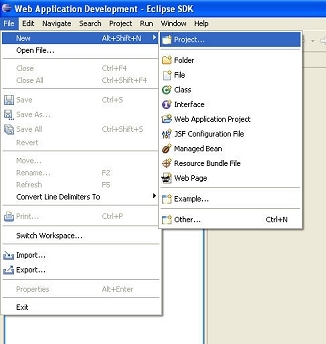
The New Project wizard displays.
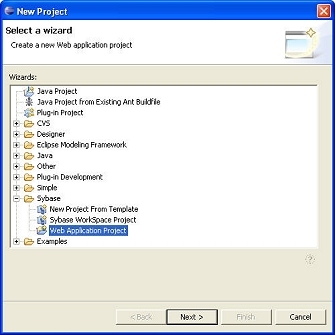
Expland the Sybase folder, select Web Application Project, and click Next.
Sybase WorkSpace displays the New Web Application Project wizard.
In the Project name field,
enter Tutorial and click New.
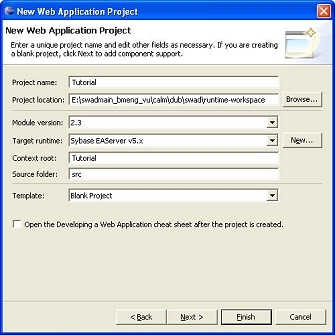
![]() If you want to see the tutorial project files and artifacts without performing
the complete tutorial, select Sybase Web Application
Sample from the Template drop-down
list and click Finish. In the WorkSpace Navigator,
you can now view the Java files, JSP pages, and other project artifacts
that compose the completed Web Application Development component
tutorial.
If you want to see the tutorial project files and artifacts without performing
the complete tutorial, select Sybase Web Application
Sample from the Template drop-down
list and click Finish. In the WorkSpace Navigator,
you can now view the Java files, JSP pages, and other project artifacts
that compose the completed Web Application Development component
tutorial.
![]() Configuring the server on which to deploy your
Web application
Configuring the server on which to deploy your
Web application
In the New Server Runtime dialog box, expand the Apache folder and select Apache Tomcat v5.0.
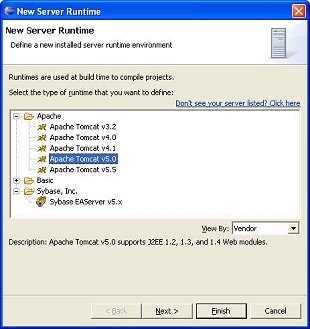
Click Next.
Sybase WorkSpace displays the Tomcat Server page.
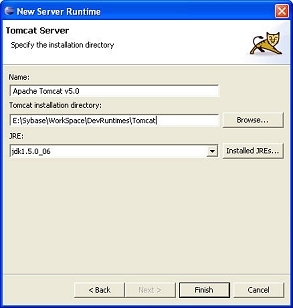
In the Tomcat installation directory field, click Browse to specify the location of the Tomcat server:
<installation directory>\DevRuntimes\Tomcat
Click Finish to return to the New Application Project page.