In this lesson, you will learn how to use Sybase WorkSpace to view stored procedures for an Adaptive Server Enterprise server. You view and create stored procedures in the Database Development perspective.
If necessary, open the Database Development perspective in Sybase WorkSpace.
Select Window|Open Perspective|Database Development from the Sybase WorkSpace main menu bar.
The Database Development perspective displays.
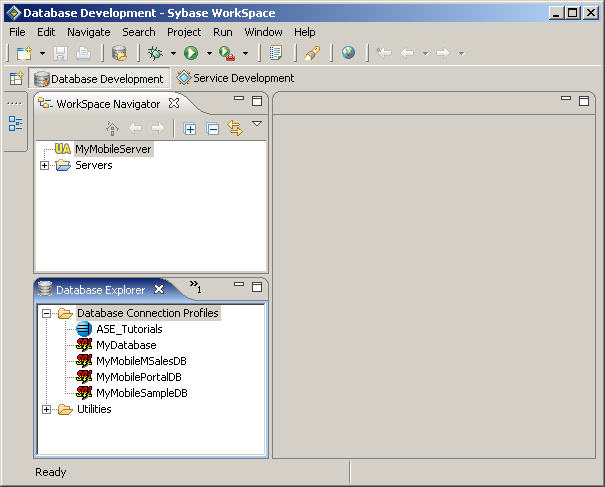
In the Database Explorer view, expand the contents under the ASE_Tutorials connection profile.
This tutorial uses the interpubs database. However, you can also use the pubs2 or pubs3 sample database. If you do not see an appropriate sample database under the ASE_Tutorials connection profile, install one. See “Installing the interpubs database”.
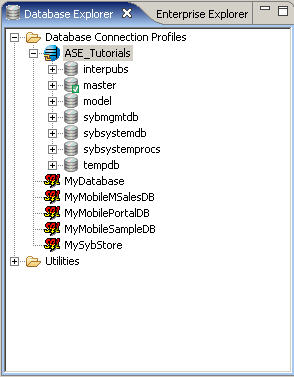
In Database Explorer view, you can view the contents of each database on the server simply by expanding the underlying folders.
In the Database Explorer view, expand the Procedures & Functions folder under the appropriate sample database you are using.
This example uses the international pubs database. You see all the stored procedures contained in this database.
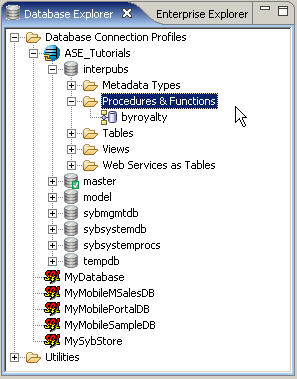
In the Database Explorer view, double-click on any of the stored procedures.
The stored procedure definition displays in the SQL Editor.
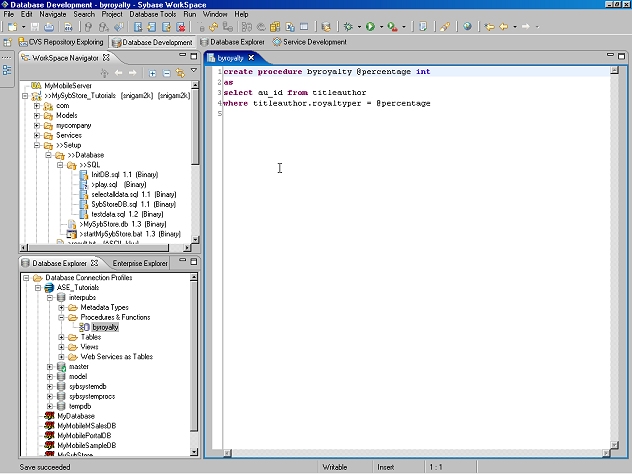
If you have appropriate permission for the database connection, you can change the contents of a stored procedure in the SQL Editor and then save it to the server. To save the stored procedure to the server; right-click anywhere in the SQL Editor window and select Save to Server from the context menu.
![]() Sybase recommends that you do not change the name of
the stored procedure.
Sybase recommends that you do not change the name of
the stored procedure.
Select File|Close on the main menu bar to close the editing pane.