In the WorkSpace Navigator, expand the MySybStore_Tutorials/Setup/Database folder.
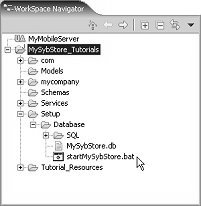
In the WorkSpace Navigator, right-click startMySybStore.bat, and select Open With|Text Editor from the context menu.
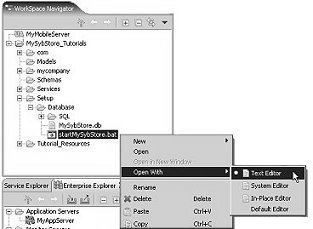
The batch file opens in the text editor.
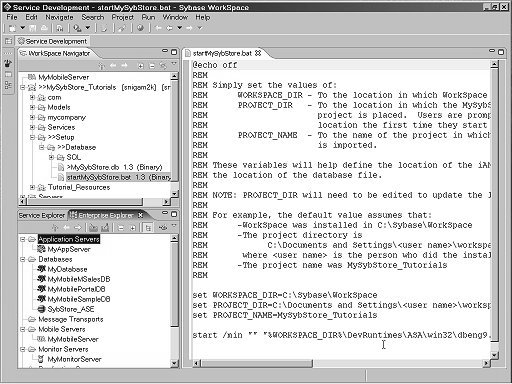
Edit these lines in startMySybStore.bat to set the appropriate values for your installation and project:
set WORKSPACE_DIR=C:\Sybase\WorkSpace set PROJECT_DIR=C:\Documents and Setting\<username>\workspace
WORKSPACE_DIR should point to the directory in which Sybase WorkSpace is installed; for example D:\Sybase\WorkSpace.
PROJECT_DIR should point to the directory where your project files are stored. The default is C:\Documents and Settings\<username>\workspace, which is set when you first start WorkSpace. If you selected a different location for your personal workspace, change this variable’s value to point to that location.
For example, if you created your personal Sybase WorkSpace on D:\Sybase\<username>\workspace when you installed the product, change this value to point to that location.
Verify that the port number specified on the last
line is 2658
Select File|Save from the main menu bar to save the changes.
Select File|Close from the main menu bar to close the editor.
To start the database, right-click startMySybStore.bat and select Open With|System Editor from the context menu.
The Adaptive Server Anywhere, Developer Edition window appears for a few seconds, then you see the Adaptive Server Anywhere icon in your Windows’ system tray, indicating that the database is running.