This lesson teaches you how to test the deployed service. There must be a connection established to Unwired Orchestrator from the MyServiceContainer connection profile in WorkSpace.
In the Enterprise Explorer, expand Service Containers/MyServiceContainer/Packages/MySalesEmailSend/Services.
Right-click MySalesEmailSend and select Test Service from the context menu.
The Service Testing Wizard opens.
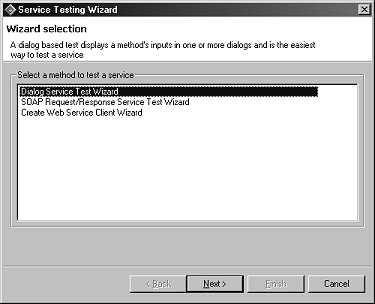
Select Dialog Service Test Wizard and click Next.
On the Options page, click Next to accept the default selections.
On the Select A Method To Test page,
select the void send(Send message) method
and click Next.
On the Parameters for Method page,
click Edit, enter My
test message in the Data field
of the pop-up dialog box, and click OK.
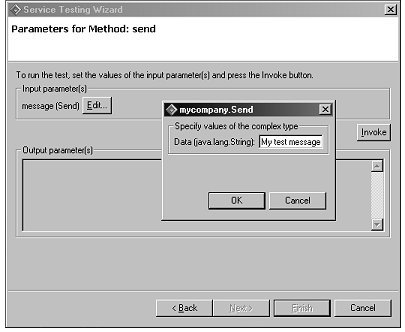
Click Invoke to start the service, sending the string you entered.
Because the service does not have an output parameter, no value appears in the Output parameter(s) pane. However, a message does appear at the bottom of the window indicating the method was successfully invoked.
![]() If you entered valid e-mail parameters, you should receive
an e-mail message with the subject line entered in “Lesson 3: Specifying e-mail message fields” and content
of
If you entered valid e-mail parameters, you should receive
an e-mail message with the subject line entered in “Lesson 3: Specifying e-mail message fields” and content
of My test message.
Click Finish to close the Service Tester.
To check for errors in the log file, select Window|Show View|Other from the main menu bar.
In the Show View dialog box, expand the Sybase folder and select EAServer Log Viewer and click OK.
When the EAServer Log Viewer opens, maximize the window and select Jaguar.log from the Log File drop-down list.
Select Window|Close All Perspectives.
Congratulations! You have completed the Service Development tutorials.