In this lesson, you specify the location of the client JAR files for the generic JMS provider.
![]() You must have a third-party generic JMS provider installed,
such as BEA WebLogic Server, to complete this lesson.
You must have a third-party generic JMS provider installed,
such as BEA WebLogic Server, to complete this lesson.
In WorkSpace, select Window|Preferences from the main menu toolbar.
When the Preferences dialog box opens, in the left pane expand Sybase, Inc., then select Driver Definitions.
In the Preferences pane under Available Driver Definitions, select the JMS category and click Add.
When the New Driver Entry dialog box opens, select Generic JMS in the Available Driver Templates list.
Enter MyGenericJMSDriver in
the Driver Name field, select Edit
New Driver Instance Immediately, and click OK.
![]()
MyGenericJMSDriver is
an example driver name. You can enter any name you choose.
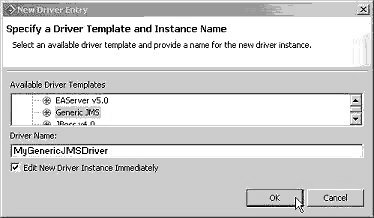
When the Edit Driver Entry window displays, click Add Jar/Zip.
In the file selection window, go to the directory where the generic JMS provider’s client JAR files reside and select the JAR files until you have a complete list, then click OK.
The example below shows the names and locations of BEA WebLogic client JAR files. Use the names and locations of the client JAR files for the generic JMS provider you are using.
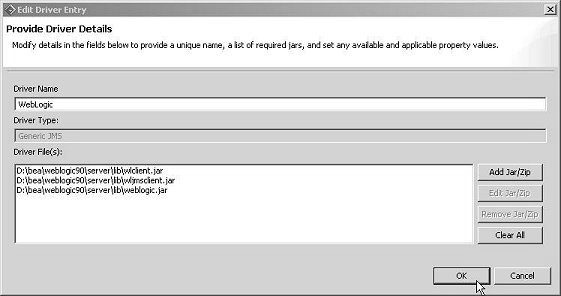
Click OK to close the Preferences dialog box.
You have specified the locations of the client JAR files for a generic JMS provider. Next, you can create a connection profile for the provider.