In this lesson, you create a messaging service that uses the generic JMS transport as its endpoint that you configured in the previous lesson.
In the Enterprise Explorer view, right-click the generic JMS queue you configured in lesson 2 of this tutorial, and select Create Message Service.
In the New Service Wizard, select the location in which to save the message service, which displays in the parent folder field, enter a message service name, then click Finish.
The new service is created and opens in the Message Service Editor.
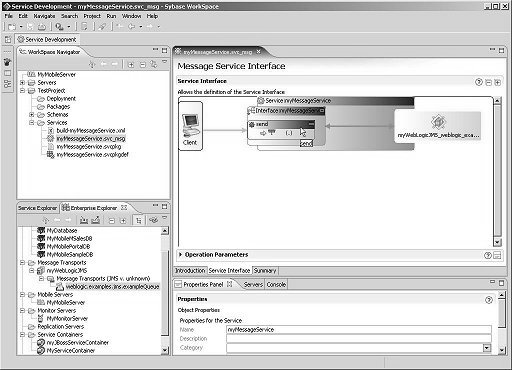
Select File|Save from the WorkSpace main menu, then select File|Close.
You now know how to specify the location of the client driver JAR files for a generic JMS provider, configure a connection profile to a generic JMS queue, and create a message service from the queue definition.