Select Window|Open Perspective|Enterprise Modeling from the WorkSpace main menu bar to open the Enterprise Modeling perspective.
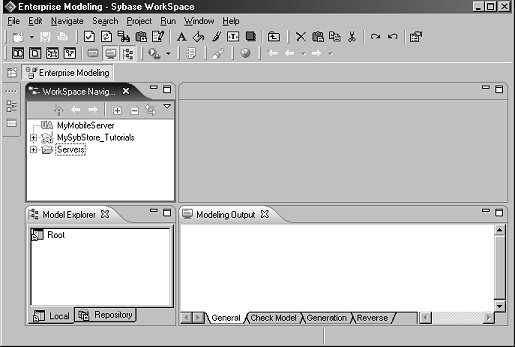
The Enterprise Modeling perspective exposes four views:
Model Explorer view – allows you to manage the objects you use to perform a modeling task. It displays your models and the objects belonging to them in a tree view, and allows you to rapidly navigate between them. The Model Explorer also has a tab that gives you access to a repository, where you can store all your models and associated files.
WorkSpace Navigator view – displays a tree view of all the resource files attached to Eclipse projects open in the workbench window. These resource files can be model files, diagram files, source code files, specification files, or any type of file. You can use the WorkSpace Navigator to open models, create new projects and models, or even open object property sheets.
Editor area – is the primary pane that displays your present model diagram or report outline. When you first open the perspective, the editor area is blank.
Modeling Output – shows the progress of any process, such as checking a model or generating a database.
For more information about Enterprise Modeling see the online help topic Sybase PowerDesigner®|PowerDesigner General Features Guide.
Select File|New|Model from the main menu bar.
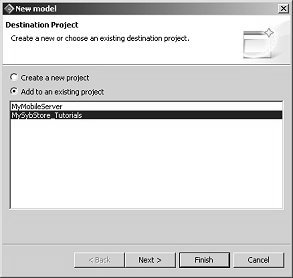
When the New Model wizard appears, select Add To An Existing Project, select MySybStore_Tutorials, and click Next.
In the Destination Folder window, expand the MySybStore_Tutorials folder, select Models, and click Finish.
When the New dialog box appears, make these selections:
Model Name – accept the default name
Model type – Physical Data Model
New Model
DBMS – Sybase ASA Anywhere 9
Share the DBMS definition
First Diagram – Physical Diagram
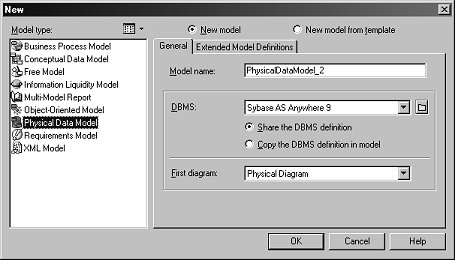
Click OK.
The Physical Data Model (PDM) editor displays an empty diagram and a toolbar. The Modeling Output view appears.
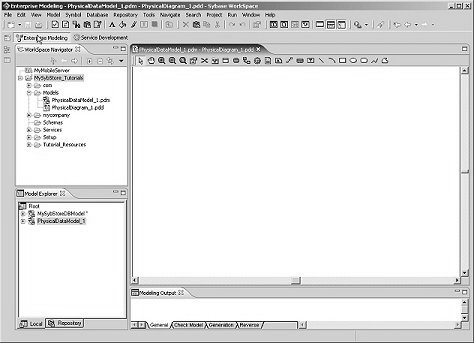
You have created a new database model with the default name PhysicalDataModel_1.