This lesson shows you how to place the new mobile application on a Web page.
Select File|New|Other on the main menu bar to open the New wizard.
Select Sybase|Mobile Development|Mobile Page and click Next.
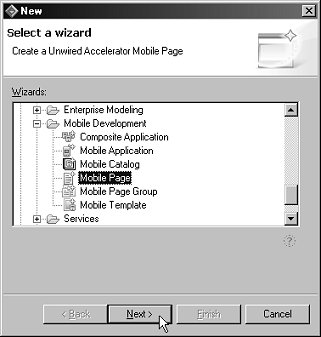
When the New Mobile Page dialog box opens, complete these options:
Connection Profile – select MyMobileServer.
Mobile Page Name – enter SybStoreItemsPage.
Status – select Approved.
Click Finish.
Select the Layout tab to create the new mobile page’s format.
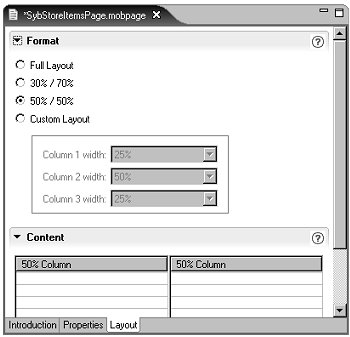
Because there is only one mobile application, select Full Layout, then click Add.
Select the mobile application you want added to the page. When the Mobile Application Search wizard opens, click Search to display all approved mobile applications, select the SybStoreItems, and click OK.
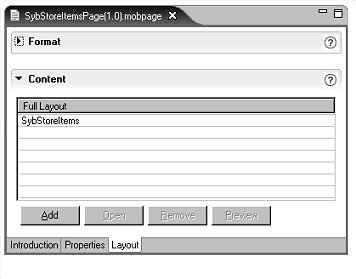
The name of the mobile application you selected displays in the Content portion of the editor.
Select File|Save from the WorkSpace main menu to save the new Web page. The page displays in the Mobile Pages/Approved folder in the WorkSpace Navigator.
Close the page by clicking the “X” by the mobile application page’s tab title.
You have finished placing the mobile application on a newly created Web page. In the following lessons will use this page in a portal.