In this lesson, you will become familiar with some of the Mobile Development tooling in Sybase WorkSpace.
Start Sybase WorkSpace. In Windows, select Start|Programs|Sybase|Sybase WorkSpace|Sybase WorkSpace 1.5.
Select Window|Open Perspective|Mobile Development on the main menu bar to open that perspective.
The Mobile Development perspective includes the WorkSpace Navigator, the Service Explorer view, and the Enterprise Explorer view in the WorkSpace main window.
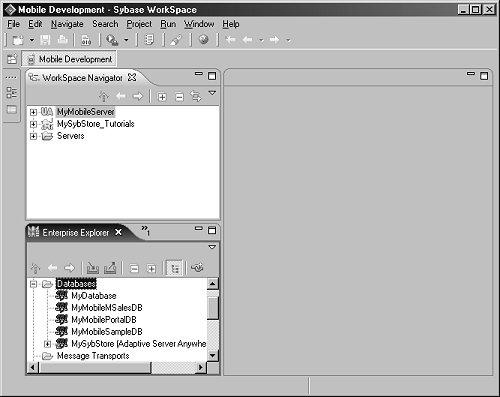
Start Unwired Accelerator. In Windows, select Start|Programs|Sybase|Sybase WorkSpace|UA 7.0|Start UA (Tomcat). A command windows open and Unwired Accelerator starts on Apache Tomcat.
In the WorkSpace Navigator, right-click the MyMobileServer project, and select Connect.
![]() You can also make a connection by right-clicking MobileServers/MyMobileServer in
the Enterprise Explorer view and selecting Connect from
the context menu.
You can also make a connection by right-clicking MobileServers/MyMobileServer in
the Enterprise Explorer view and selecting Connect from
the context menu.
The MyMobileServer project is a linked project, which means that the project and its folder link directly to the actual contents of the Unwired Accelerator identified in the MyMobileServer connection profile.
In the WorkSpace Navigator, expand the MyMobileServer project, then expand the Mobile Applications and the Mobile Templates folders.
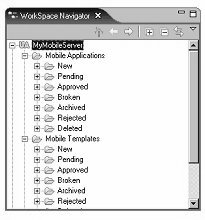
The status you select in the New Mobile Application creation wizard determines the folder in which the mobile application is saved:
Select New (default) to save the application to the New folder.
Select Approved to save the application to the Approved folder and deploy the application.
In the WorkSpace Navigator, expand the Mobile Applications/Approved folder to view the prebuilt approved applications that are installed with Sybase WorkSpace.
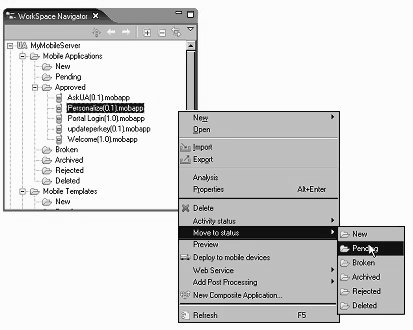
Move mobile applications and templates from folder to folder by dragging and dropping them to a different folder or by right-clicking an application or template and selecting Move to Status from the context menu.
You are now be familiar with the Mobile Development perspective and some of its views. You should have a general understanding of linked projects and how a linked project relates to Unwired Accelerator.