In this lesson, you will view and edit data in a database.
If the Database Development perspective is already open, skip to step 2.
If the Database Development perspective is not open, select Window|Open Perspective|Database Development from the main menu bar.
If a connection to the MySybStore database is already established to the tutorial database, skip to step 3.
If a connection is not established, right-click the MySybStore connection profile in the Database Explorer view and select Connect from the context menu.
In the Database Explorer, expand the MySybStore/Tables folder.
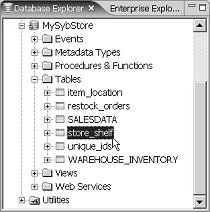
![]() To browse the stored procedures defined in the database,
expand other folders, such as Procedures & Functions.
To browse the stored procedures defined in the database,
expand other folders, such as Procedures & Functions.
Right-click the store_shelf table and select Edit Data|Grid from the context menu.
![]() If a message appears stating that “
If a message appears stating that “the
operation is configured to the Database Explorer perspective,” click OK.
The contents of the table appear in the Results view.
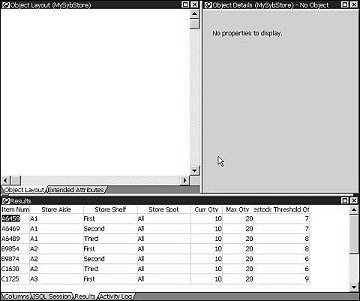
Select the Results tab, right-click a cell and select Insert Row from the context menu. A new empty row appears in the table.
Click any cell in the Curr Qty column
and change the quantity to 20 instead
of 10.
Right-click any cell in the table and select Retrieve from the context menu. The table information shown on the Results tab is refreshed.
![]() To save any changes, right-click in the Results tab
and select Save from the context menu.
If you make changes, but have not saved them, you can right-click
and select Retrieve to undo your modifications
and revert the display to the last-saved version of the table.
To save any changes, right-click in the Results tab
and select Save from the context menu.
If you make changes, but have not saved them, you can right-click
and select Retrieve to undo your modifications
and revert the display to the last-saved version of the table.
Select Window|Close Perspective from the Sybase WorkSpace main menu to close the grid view of the store_shelf table without saving any of your changes. You have finished viewing and editing data in a database.