In this lesson, you will run additional SQL scripts in the MySybStore database to create and populate tables for other tutorials.
If the Database Development perspective is already open, go to step 2.
If the Database Development perspective is not open, select Window|Open Perspective|Database Development from the Sybase WorkSpace main menu bar.
Execute the InitDB.sql script:
In the WorkSpace Navigator, expand the folder MySybStore_Tutorials/Setup/Database/SQL, right-click the InitDB.sql file, and select Execute SQL File from the context menu.
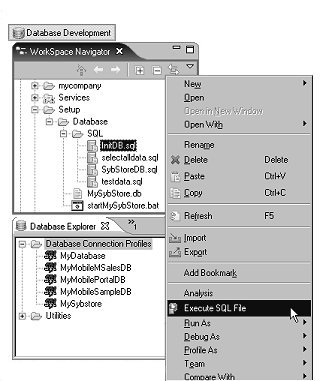
When the Select Profile for the Editor dialog box opens, select these values:
Database Type – Adaptive Server Anywhere_9.x.
Connection profile name – MySybStore.
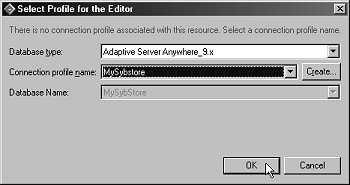
The Database Name field is automatically populated.
Click OK.
You see a progress window that indicates that the script is executing. When the script is finished running, you see the SQL Results view in the Sybase WorkSpace window.
Execute the testdata.sql script:
In the WorkSpace Navigator, expand the folder MySybStore_Tutorials/Setup/Database/SQL, right-click the testdata.sql file, and select Execute SQL File from the context menu.
When the Select Profile for the Editor dialog box opens, select these values:
Database Type – Adaptive Server Anywhere_9.x.
Connection Profile Name – MySybStore.
The Database Name field is automatically populated.
Click OK.
You see a progress window that indicates that the script is executing. When the script is finished running, you see the SQL Results view in the Sybase WorkSpace window.
You have completed running the additional Database Development SQL scripts that set up the tutorial database.