This procedure allows you to test the SalesProcessingEmailSendService service included in the SalesEmailSend message service package.
Modify the package’s e-mail endpoint configuration:
In the WorkSpace Navigator, expand SybStore_Sample/Services/Message/.
Double-click SalesEmailSend.svcpkgdef to open the package profile in the Sybase Service Package Profile Editor.
Select the Endpoint Configuration tab in the editor. Maximize the editor window so you can see the Endpoint Bindings section on the far right.
In the Included Services section, select SalesProcessingEmailSendService. You see this service’s endpoint bindings on the right.
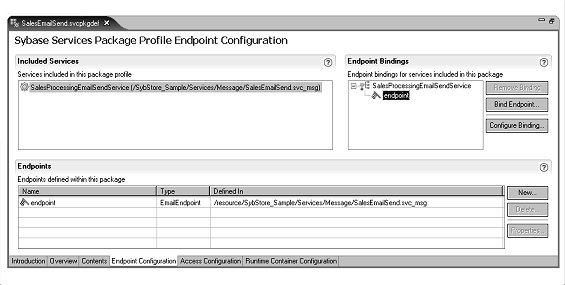
Select SalesProcessingEmailSendService/endpoint in the Endpoint Bindings section, and click Configure Binding
When the Properties dialog box opens, select Email Binding Operation : send/Email Properties in the top right pane, and select the Operation Context tab in the bottom right pane.
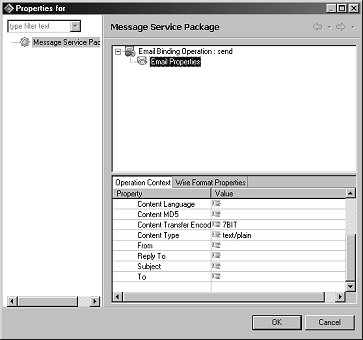
In the Operation Context pane, scroll down and set the From, Reply To, Subject, and To properties, as appropriate for your environment, then click OK.
![]() The From, Reply To, and To values must be in the form
of an e-mail address; for example, rob.thomas@sybase.com.
The From, Reply To, and To values must be in the form
of an e-mail address; for example, rob.thomas@sybase.com.
Select File|Save from the WorkSpace main menu.
Deploy the SalesEmailSend package:
In the WorkSpace Navigator, expand SybStore_Sample/Services/Message.
Right-click the SalesEmailSend.svcpkgdef file and select Deploy Package from the context menu.
When the Select Target Server dialog box opens, select MyServiceContainer and click OK. The Console view opens and shows the progress of the deployment.
![]() If a Pre-Deploy Check Status message
asks if you want to continue the deployment, click OK.
If a Pre-Deploy Check Status message
asks if you want to continue the deployment, click OK.
When a Deployment Status window states that the package was successfully deployed, click OK to close the window.
In the WorkSpace Navigator, you should see the file SalesEmailSend.svcpkg in the folder SybStore_Sample/Deployment/Services/Message/SalesEmailSend.svcpkgdef/Unwired Orchestrator Integration Server (EAServer).
Close the Console view by clicking the “X” on the title tab.
In the Enterprise Explorer, expand the folders Service Containers/MyServiceContainer/Packages/SalesEmailSend/Services.
Right-click SalesProcessingEmailSendService (the service interface) and select Test Service from the context menu.
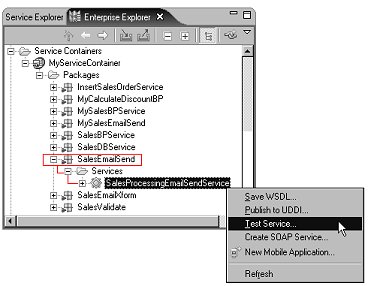
When the Service Testing Wizard opens, select the test method called Dialog Service Test Wizard, and click Next.
When the Options window opens, click Next to accept all defaults.
In the Select A Method to Test window,
select void send and click Next.
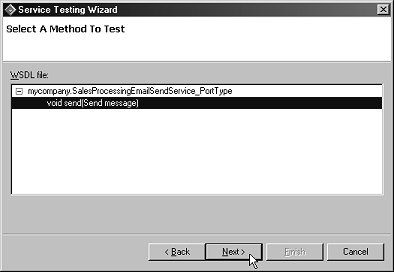
When the Parameters for Method window opens, click Edit.
Click Edit and enter “Email message from Sybase WorkSpace” in the Data field.
Click OK.
In the Parameters for Method dialog box, click Invoke to execute the service.
Although no data appears in the Output Results pane, a message indicating success displays below that pane:
Method send successfully invoked at <date> <time>. Duration <00.00.00>
Click Finish.
When the test is successful, you also receive an e-mail message containing the data string you entered.