This section explains how to run the SybStore Web Application sample.
![]() Before you run the sample, download the sample, create
the sample project, start and connect to Unwired Orchestrator, start
and connect to the SybStore sample database, and complete the Web
Application sample setup. See Chapter 2, “SybStore Samples Download, Installation, and Setup.”
Before you run the sample, download the sample, create
the sample project, start and connect to Unwired Orchestrator, start
and connect to the SybStore sample database, and complete the Web
Application sample setup. See Chapter 2, “SybStore Samples Download, Installation, and Setup.”
In the WorkSpace Navigator, expand SybStore_Web_Sample/webroot/, right-click entrypage.jsp, and select Run from the context menu.
When the Run On Server dialog box opens, select the Choose an Existing Server option, select MyAppServer in the tree view, and click Finish.
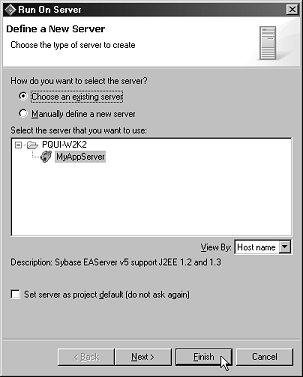
![]() If
If MyAppServer does
not display in the Run On Server dialog box:
Select Manually Define a New Server, enter the Host Name, select Apache/Tomcat v5.0 Server or EAServer for the Server Type, and click Next.
On the Tomcat Server page,
enter the Tomcat installation directory (%WORKSPACE_DIR%\DevRuntimes\Tomcat),
and click Finish.
The first page of the JSF-based Web application displays.
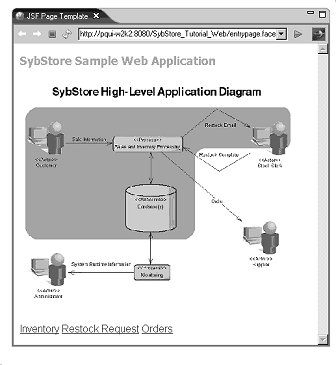
Click the Inventory link at the bottom of the page.
When you see the Restock Information Page, click Go to Order Page to view the Order Entry Page.
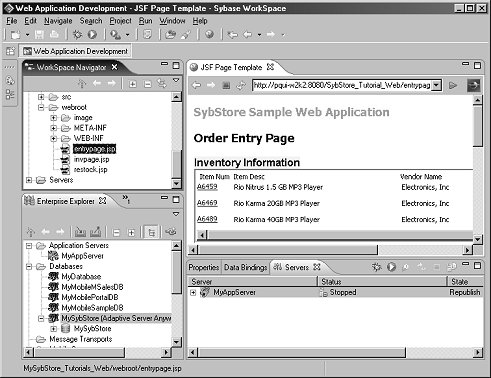
Select File|Close. You have started the Web server and displayed the purchasing Web application order entry page.