Use these instructions to disconnect from WorkSpace servers, stop WorkSpace components, remove the sample projects, and clean up the WorkSpace environment.
![]() Closing an active connection to the SybStore sample
database
Closing an active connection to the SybStore sample
database
In the Enterprise Explorer, expand the Databases folder.
Right-click the SybStore connection profile and select Disconnect from the context menu.
![]() Closing an active connection to Unwired Orchestrator
and shutting down the server
Closing an active connection to Unwired Orchestrator
and shutting down the server
In the Enterprise Explorer, expand the Service Containers folder.
Right-click the MyServiceContainer connection profile and select Disconnect from the context menu.
Outside of WorkSpace, select Start|Programs|Sybase|Sybase WorkSpace|UO 5.1|Stop UO.
![]() Closing an active connection to Unwired Accelerator
and shutting down the server
Closing an active connection to Unwired Accelerator
and shutting down the server
In the Enterprise Explorer, expand the Mobile Servers folder.
Right-click the MyMobileServer connection profile and select Disconnect from the context menu.
Outside of WorkSpace, select Start|Programs|Sybase|Sybase WorkSpace|UA 7.0|Stop UA (EAServer).
![]() Deleting the sample projects
Deleting the sample projects
In WorkSpace, select Window|Open Perspective|Service Development.
![]() If the Service Development perspective is not listed
on the Open Perspective menu, select Window|Open
Perspective|Other, choose Service
Development from the Select Perspective dialog
box, and click OK.
If the Service Development perspective is not listed
on the Open Perspective menu, select Window|Open
Perspective|Other, choose Service
Development from the Select Perspective dialog
box, and click OK.
In the WorkSpace Navigator, right-click SybStore_Sample (or SybStore_Web_Sample) and select Delete from the context menu.
When asked to confirm the deletion, select:
Also Delete Contents Under <your_personal_WorkSpace_path> – to remove all SybStore_Sample source, generated, and user-created files from WorkSpace and from your computer’s hard drive.
Do Not Delete Contents – to remove the project from WorkSpace but to retain all SybStore sample-related files on your computer’s hard drive.
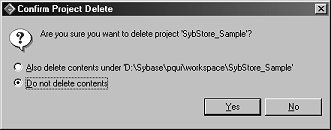
Click OK. The project is deleted.
Select File|Exit from the main menu bar to shut down WorkSpace.
![]() Recreating the sample projects
Recreating the sample projects
Use these instructions to recreate the SybStore sample projects when the projects have been deleted from WorkSpace, but the project files remain on your computer’s hard drive.
In WorkSpace, select Window|Open Perspective|Service Developement.
![]() If the Service Development perspective is not listed
on the Open Perspective menu, select Window|Open
Perspective|Other, choose Service
Development from the Select Perspective dialog
box, and click OK.
If the Service Development perspective is not listed
on the Open Perspective menu, select Window|Open
Perspective|Other, choose Service
Development from the Select Perspective dialog
box, and click OK.
Select File|New|Project from the WorkSpace main menu.
When the New Project wizard opens, select Sybase|Sybase WorkSpace Project and click Next.
When the Sybase WorkSpace Project window complete these options:
Project Name – enter SybStore_Sample or SybStore_Web_Sample, depending
on which project you are recreating.
Project Contents – select:
Use Default – to recreate the project in the default personal WorkSpace directory if that is where you created the project originally.
Directory – if you created the project is a location other than your default personal WorkSpace directory. Unselect Use Default, then click Browse and navigate to where the project’s files are located.
Click Finish. The project is created with all of the source, generated, and user-defined files that existed when you deleted the project.