This procedure allows you to test the SalesProcessingEmailTransformService service included in the SalesEmailXform transformation service package.
In the WorkSpace Navigator, expand SybStore_Sample/Services/Transformation.
Right-click SalesEmailXform.svcpkgdef and select Deploy Package from the context menu.
When the Select Target Server dialog box opens, select MyServiceContainer, and click OK.
![]() If a Pre-Deploy Check Status message
asks if you want to continue the deployment, click OK.
If a Pre-Deploy Check Status message
asks if you want to continue the deployment, click OK.
When the Deployment Status dialog box states that the deployment was successful, click OK.
In the Enterprise Explorer, expand ServiceContainers/MyServiceContainer/Packages/SalesEmailXform/Services.
Right-click SalesProcessingEmailTransformService (the service interface) and select Test Service.
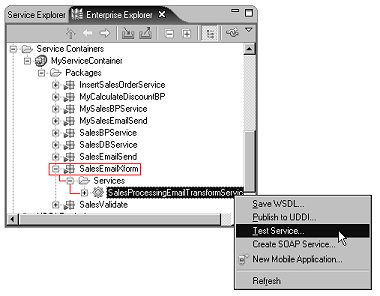
When the Service Testing Wizard opens, select the test method called Dialog Service Test Wizard and click Next.
When the Options window opens, click Next to accept all defaults.
In the Select A Method to Test window,
select SimpleTypes transformSalesProcessingEmailTransformService and
click Next.
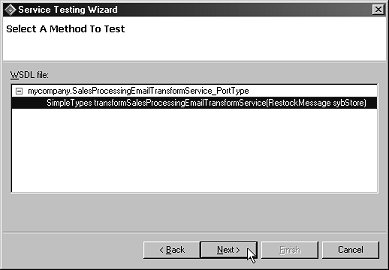
When the Parameters for Method window opens, click Edit.
When a small dialog box opens asking you to Specify Values of the Complex Type, enter these values:
ItemNum – A6459
RestockQty – 2
Click OK.
Back in the Parameters for Method dialog box, click Invoke to invoke the service.
You see this response message in the Output Parameters pane:
<SimpleTypes> <stringValue>2 items of product A6459 need to be restocked.</stringValue> <floatValue>0.0</floatValue> <integerValue>0</integerValue> </SimpleTypes>
The restocking message data (stringValue) matches the item number and restocking quantity you entered.
A message below the Output Parameter pane states:
Method transformSalesProcessingEmailTransformService successfully invoked at <date> <time>. Duration <00.00.00>
Click Finish to close the window.