This procedure allows you to test the SalesProcessingDBService service included in the SalesDBService database service package.
Deploy the SalesDBService package:
In the WorkSpace Navigator, expand SybStore_Sample/Services/DB/.
Right-click the SalesDBService.svcpkgdef file and select Deploy Package from the context menu.
When the Select Target Server dialog box opens, select MyServiceContainer and click OK.
![]() If a Pre-Deploy Check Status message
asks if you want to continue the deployment, click OK.
If a Pre-Deploy Check Status message
asks if you want to continue the deployment, click OK.
When the process completes, a Deployment Status window states that the package was successfully deployed.
Click OK to close the window.
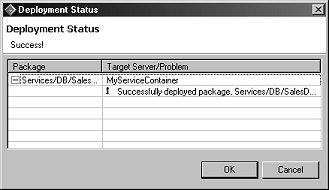
Close the Console view by clicking the “X” on the title tab.
In the Enterprise Explorer, expand ServiceContainers/MyServiceContainer/Packages/SalesDBService/Services.
Right-click SalesProcessingDBService (service interface) and select Test Service from the context menu.
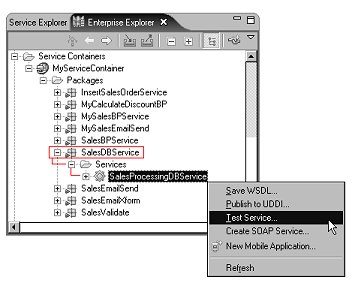
![]() If you have completed any of the SybStore tutorials,
additional packages may appear in the Packages folder, and additional
services may appear in the Services folder.
If you have completed any of the SybStore tutorials,
additional packages may appear in the Packages folder, and additional
services may appear in the Services folder.
When the Service Testing Wizard opens, select the test method Dialog Service Test Wizard and click Next.
When the Options window opens, click Next to accept all defaults.
In the Select A Method to Test window,
select the bottom method— Sybstore_validate_salesdataResponse—and
click Next.
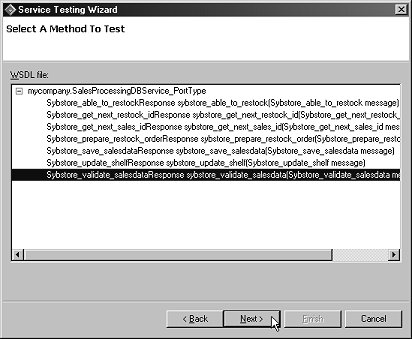
When the Parameters for Method window opens, click Edit and provide these values:
Item Num – A6459
Qty – 12
Price – 199.99
Returnval – 9
Reason – Not sent yet.
Click OK.
Click Invoke to invoke the service.
You see this response message with a returnval of 1:
<sybstore_validate_salesdataResponse> <RETURN_VALUE>0</RETURN_VALUE> <returnval>1</returnval> <reason>Successful</reason> <updateCounts> <updateCount>1</updateCount> <updateCount>0</updateCount> </updateCounts> <warnings></warnings> </sybstore_validate_salesdataResponse>
A message below the Output Parameter pane states:
Method sybstore_validate_salesdata successfully invoked at <date> <time>. Duration <00.00.00>
The response indicates that the item number entered is valid.
Click Finish.