This procedure allows you to test the SalesProcessingValidateService and the SalesProcessingEmailSendService services included in the SalesBPService business process service package.
Modify the services’s e-mail endpoint configuration:
In the WorkSpace Navigator, expand SybStore_Sample/Services/BP/.
Double-click SalesBPService.svcpkgdef to open the package profile in the Sybase Service Package Profile Editor.
Select the Endpoint Configuration tab in the editor. Maximize the editor window so you can see the Endpoint Bindings section on the far right.
In the Included Services section, select SalesProcessingEmailSendService. You see this service’s endpoint bindings on the right.
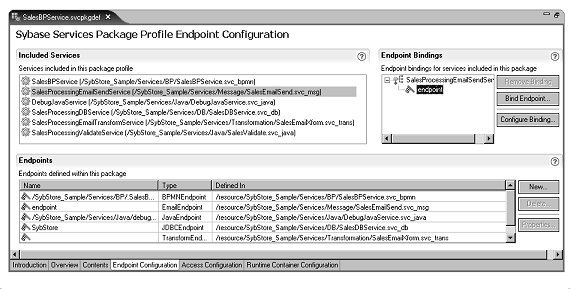
Select SalesProcessingEmailSendService/endpoint in the Endpoint Bindings section, and click Configure Binding
When the Properties dialog box opens, select Email Binding Operation : send/Email Properties in the top right pane, and select the Operation Context tab in the bottom right pane.
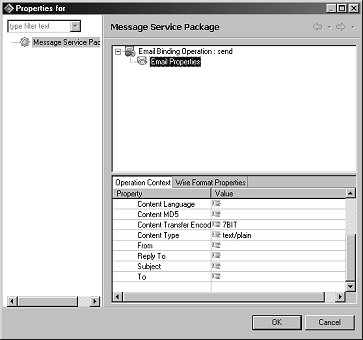
In the Operation Context pane, scroll down and set the From, Reply To, Subject, and To properties, as appropriate for your environment, then click OK.
![]() The From, Reply To, and To values must be in the form
of an e-mail address; for example, rob.thomas@sybase.com.
The From, Reply To, and To values must be in the form
of an e-mail address; for example, rob.thomas@sybase.com.
Select File|Save from the WorkSpace main menu.
Deploy the SalesBPService package:
In the WorkSpace Navigator, expand SybStore_Sample/Services/BP/.
Right-click SalesBPService.svcpkgdef and select Deploy Package from the context menu.
When the Select Target Server dialog box opens, select MyServiceContainer and click OK.
![]() If a Pre-Deploy Check Status message
asks if you want to continue the deployment, click OK.
If a Pre-Deploy Check Status message
asks if you want to continue the deployment, click OK.
When the process completes, a Deployment Status window states that the package was successfully deployed.
Click OK to close the window.
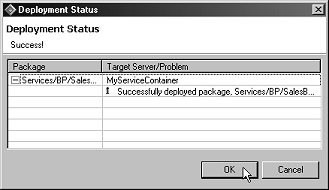
Close the Console view by clicking the “X” on the title tab.
This package is deployed with the business process service and its dependent services to Unwired Orchestrator using the MyServiceContainer connection profile.
In the Enterprise Explorer, expand Service Containers/MyServiceContainer/Packages/SalesBPService/Services.
Right-click SalesBPService and select Test Service from the context menu.

![]() If you have completed any of the SybStore tutorials,
additional packages may appear in the Packages folder, and additional
services may appear in the Services folder.
If you have completed any of the SybStore tutorials,
additional packages may appear in the Packages folder, and additional
services may appear in the Services folder.
When the Service Testing Wizard opens, select the test method Dialog Service Test Wizard and click Next.
When the Options window opens, click Next to accept all defaults.
In the Select A Method to Test window,
select SalesDetailResponse and
click Next.
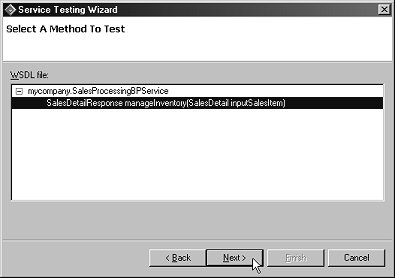
When the Parameters for Method window opens, click Edit and enter these values:
ItemNum – A6459
Qty – 1
Price – 199.99
SalesID – 1
Click OK.
Click Invoke to execute the service.
You see a response message in the Output Parameters pane:
<SalesDetailResponse> <processingResult><processingResult/> </SalesDetailResponse>
The processing result is empty because the item needs to be restocked. A message below the Output Parameter pane states:
Invocation of method manageInventory failed at <date> <time>. Duration <00.00.00>
Click Finish to close the window.
When the test is successful, you also receive an e-mail confirmation message stating that the item needs to be restocked.
1 item of product A6459 need to be restocked.
![]() If you run the test a second time, replace the SalesID value
in the request message with a new number. Otherwise, the service
attempts to store a second sales item with the same ID, and an error
occurs.
If you run the test a second time, replace the SalesID value
in the request message with a new number. Otherwise, the service
attempts to store a second sales item with the same ID, and an error
occurs.