Enter the following on the Option 1 tab of the Run Outbound Map window:
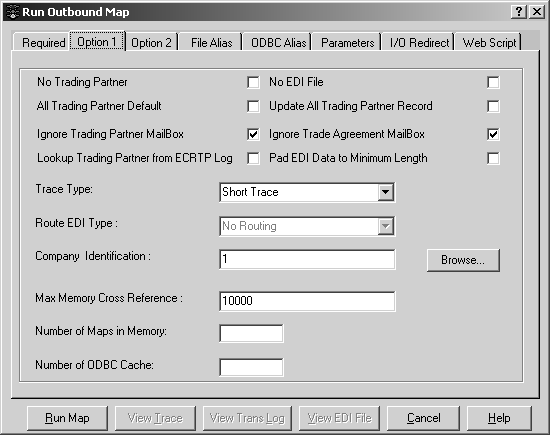
No Trading Partner – select when you run an outbound map without using a trading partner. The map does not require trading partner records in order to run, although they may be present. When this box is selected, none of the four check boxes below it are active.
All Trading Partner Default – when selected, the program defaults to ALL Trade Partner if it does not find a trading partner/trade agreement match when the map is run.
Ignore Trading Partner Mailbox – when selected, the mailbox set up for the trading partner on the General tab of the Trading Partner window is not used. The outbound EDI files go to the Output EDI File location specified on the Required tab of the Run Outbound Map window. (This applies to writing EDI files, not reading them.)
Lookup Trading Partner from ECRTP Log – when selected, triggers a look up against the trading partner database. If a trading partner match is found, outbound processing uses the entry to populate the EDI envelope.
No EDI File check box – disregard.
Update All Trading Partner Record – when selected, only the control counts of the ALL Trade Partner are updated. (The All Trading Partner Default must be selected.) This function is used when getting control numbers during concurrent runs.
Ignore Trade Agreement Mailbox – when selected, the override mailbox set up on the Overrides tab of the Trade Agreement window is not used.
Trace Type – can be Short Trace, Long Trace, or No Trace.
If you choose Short Trace, the program produces a listing of only the errors that were encountered during mapping or the message “Maprun complete. No errors detected.” You would generally choose this option after debugging the map.
If you choose Long Trace, the program produces a very detailed listing of the program activities that took place during mapping. You would generally choose this option while you are debugging the map.
If you choose No Trace, the program produces no listing. You would generally choose this option after the map goes into production.
Route EDI Type – you may leave the text box blank or you may choose No Routing, Route In, Route Out, Route Good, Route Bad, or Route Other. Choosing a routing option allows you to pass the EDI data directly into a specific trading partner mailbox (IN, OUT, GOOD, BAD, or OTHER) and into a specific file in that mailbox (if you specified a file name on the Overrides tab of the Trade Agreement window). If Ignore Trading Partner Mailbox is selected, this option is not available.
Company Identification – lets you associate a company profile with this map. You create company profiles on the Company ID window - each associated with a Profile Number and each a unique “Sender ID”. Choose Browse, and the Select Company Id window displays, with a listing of all company profiles available. Double-click a profile to select it, and the profile number associated with the profile is entered in this text box.
Max Memory Cross Reference – the maximum allowable number of entries in a cross-reference table for memory lookups. If the entries in any single table exceed the number entered in this text box, then that table is not stored in memory and the lookups for that table go to disk. The default size is 10,000 entries. (This option is ignored when the RTP is run on a Unix machine, where all tables are stored in memory.)
Number of Maps in Memory – the maximum number of maps that can be cached in memory at one time. An entry in this text box informs the RTP to keep multiple maps open simultaneously, up to the number entered in this text box. If no entry is made, the default of 0 maps is used and the program does not cache any maps in memory. Once the maximum number of open maps is reached, each new map must replace an open map. The program uses an algorithm to determine which of the open maps is the least frequently used and replaces that map with the new map.
Number of ODBC Cache – Specifies the maximum number of ODBC connections cached. The default is 0.