Enter the following on the Required tab of the Run Outbound Map window:
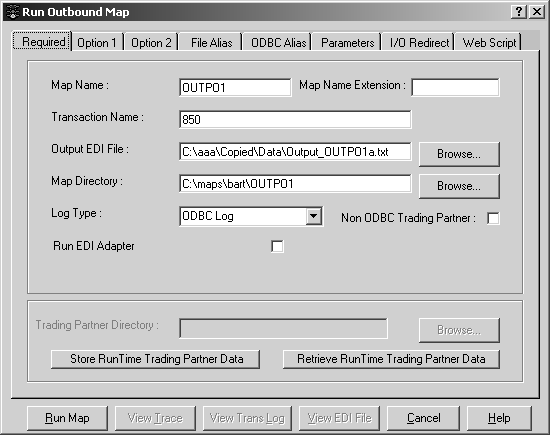
The Map Name – the name of the outbound map to be run.
Map Name Extension – the unique 8-character extension that identifies this map from any other maps using the same transaction. For more information see, “Creating a new trade agreement”.
The Transaction Name – the identifier of the EDI transaction set or message used in the map.
Output EDI File – the full path file name of the output EDI file. You can Browse for it.
Map Directory – the full path of the directory containing the generated map (.map file). You can Browse for this.
Log Type – while the program is processing the EDI data, it places information into a log file. The Log Type specifies how that information is recorded. Choices are:
ODBC Log – select ODBC log if you set up an ODBC-compliant log database when you set up your map
Text Log – to write a short log file
No Log – no log file is written when the map is run
Expanded text log – to write a text file that includes all the entries
Non-ODBC Trading Partner – select you want the RTP to run against a dBase III trading partner database file.
You must click this button if you did not set up an ODBC-compliant trading partner database on the Map DSN tab of the Maps window.
You may also click this button when you set up an ODBC database, but prefer to run the RTP against a dBase III file. Users sometimes choose this option because the RTP runs faster with the dBase III file and is portable to other platforms that do not support ODBC drivers.
Run EDI Adapter – select to run ECRTP as an adapter with e-Biz 2000, e-Biz Integrator, or MQSI. When this box is selected, enter in the full directory path that contains the Acquire, Deliver, or Process mode configuration file. For more information about modes and configuration files, see ECRTP Reference Guide.
Trading Partner Directory – required if you selected Non-ODBC Trading Partner. This directory contains your dBase III trading partner (customer.dbf) and trade agreement (tradstat.dbf) files. You can enter the directory path or search for it using the Browse button.
Store Run Time Trading Partner Data button – active only when Non-ODBC Trading Partner is selected. When you select this button, the system creates or overwrites information in the dBase III trading partner file (customer.dbf) and trade agreement file (tradstat.dbf) with information from the Access trading partner table (tp.mdb) and trade agreement table (tradstat.mdb). You use this button in two instances:
Before you run the map for the first time, you must initially populate the dBase III database file.
When you select this button, the program creates customer.dbf and tradstat.dbf, but the wixset.dat file is not created until you select the Run Map button. The program needs to know which of the multiple company profiles to use for the wixset.dat file, and you enter that information on the Option 1 tab.
Each time you perform actions within ECMap that affect trading partner information, you must transfer these changes from the Access database to the dBase III file.
![]() It is very important to first select the Retrieve Run
Time Trading Partner Data button before selecting the Store Run
Time Trading Partner Data button to prevent the loss of control
counts. (See the explanation for the Retrieve Run Time Trading Partner
Data button below.)
It is very important to first select the Retrieve Run
Time Trading Partner Data button before selecting the Store Run
Time Trading Partner Data button to prevent the loss of control
counts. (See the explanation for the Retrieve Run Time Trading Partner
Data button below.)
Retrieve Run Time Trading Partner Data button – active only when Non-ODBC Trading Partner is selected. When you select this button, the system retrieves the control count information (ISA_IN_NO, ISA_OUT_NO, and GSNO) from the dBase III trading partner file (customer.dbf) and uses it to update the control count information in the Access trading partner database (tp.mdb).
When you run the RTP using a dBase III trading partner file, the control counts are incremented and saved in the dBase III file, but not in the Access database. As a result, even though the control counts have been saved properly by the system, the information displayed on the window and in reports is not always correct - because the information used in reports and on windows is retrieved from the Access database. You can remedy this potential problem by selecting the Retrieve Run Time Trading Partner Data button each time you have finished running your maps. When you do this, you ensure that the control counts in the Access database are always the same as those in the dBase III file, and that all windows and reports always reflect up-to-date control count information. (However, if you have ever previously incorrectly overwritten the dBase III file without first retrieving the control counts, the control count information is incorrect in both places.)
![]() If you are running the RTP against a dBase III file
(Non-ODBC Trading Partner is selected), always select Retrieve Run
Time Trading Partner Data before you select Store Run Time Trading
Partner Data, in order to preserve the correct control counts used
in the EDI envelopes. As an extra precaution, you can routinely
select Retrieve Run Time Trading Partner Data after each execution
of RunMap. We recommend using an ODBC Trading Partner database to
avoid potential problems.
If you are running the RTP against a dBase III file
(Non-ODBC Trading Partner is selected), always select Retrieve Run
Time Trading Partner Data before you select Store Run Time Trading
Partner Data, in order to preserve the correct control counts used
in the EDI envelopes. As an extra precaution, you can routinely
select Retrieve Run Time Trading Partner Data after each execution
of RunMap. We recommend using an ODBC Trading Partner database to
avoid potential problems.