Enter the following on the Option 2 tab of the Run Outbound Map window:
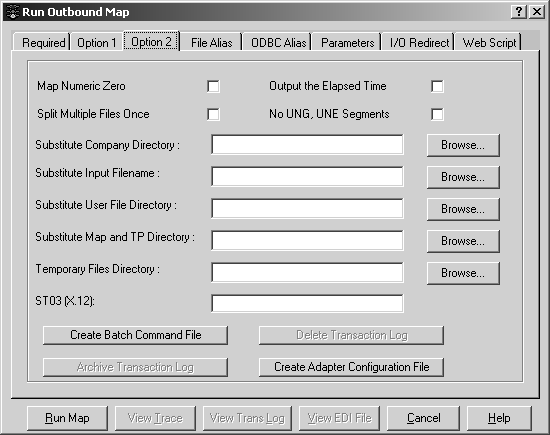
Map Numeric Zero – when selected, the program zero-fills outgoing numeric fields that are not blank. (Otherwise, a “0” in a numeric field is treated as if no data was sent.)
Split Multiple Files Once – when selected, temporary split files are created only once when the Multiple Files option is selected.
Output the Elapsed Time – when selected, the program saves the elapsed time of the run into the trace file when Short Trace is selected on the Option 1 tab. (The elapsed time is automatically saved when Long Trace is selected, but you must select this option to have the time saved when Short Trace is selected.)
No UNG, UNE Segments – when selected, the program does not create UNG or UNE segments for an EDIFACT message.
Substitute Company Directory – allows you to override the location of the company directory. You can Browse for this.
Substitute Input Filename – allows you to override the name of the input file that contains the field designated as the trading partner ID. (You set this as a field attribute when you defined your application records.) You can Browse for this.
Substitute User File Directory – allows you to override the directory location of the input file. You can Browse for this.
Substitute Map and TP Directory – allows you to specify a single location for the trading partner files and the map files. You can Browse for this.
Temporary Files Directory – allows you to specify the location of the temporary split files that are created when the Multiple Files option is selected. You can Browse for this.
ST03(X12) – use only for X12 maps. ST03 (Implementation Convention Reference) was introduced as an optional element in X12 version 4020. Enter the value that you want placed in the ST03 element in the outgoing X12 transactions produced by this map.
Create Batch Command File button – creates a DOS batch command file to automatically run the map from a command line. After you have selected all of the options for running the map, select Create Batch Command File button, and the Batch File Name window displays.
Enter the full path file name containing the runmap script and select OK. The program automatically creates a file that includes remarks, the runmap executable, and switches that correspond to the options selected on the tabs of the Run Outbound Map window.
A sample batch command file for an outbound map would appear as follows:
REM Windows/UNIX Outbound Run Command REM Outbound Trace and Log files will be in c:\maps\megaproject\bigcompany wrmo32 c:\temp.x12 880OUT GP -t ANY –dg c:\maps\megaproject\bigcompany -dt c:\maps\megaproject\bigcompany -nt -ne -wx 0
The batch command file can be executed separately from ECMap, be incorporated in another batch command file, or be called from another application. You can edit the switches in the file, and you can cut and paste information from the file – such as the runmap switches – for use elsewhere. To run the map from a DOS command line, you must add .bat to the file name. (If you edit the file from Windows Explorer, you must remove the .bat extension. If you do not remove it, selecting the file name causes the program to execute.)
If you are using an ECMap batch command file in a UNIX environment, replace wrmo32 (the runmap executable) with rmapout. If you are using an ECMap batch command file in a Windows NT environment and the map must execute before other processing continues, insert && before the wrmo32 command line.
Archive Transaction Log – saves a copy of the current transaction log to a special file. When you choose this option, a runmap window displays.
Enter in the text box on this window the full path file name in which you want to save the current transaction log and select OK.
Delete Transaction Log – permanently removes the contents of the transaction log file. Since new entries to the transaction log are appended to entries, rather than overwriting them, it is important to control the size of this log by periodically purging the contents.
![]() If you want to save the contents of the log, you should
archive it prior to deleting it. Once you have deleted the log,
you cannot recover it.
If you want to save the contents of the log, you should
archive it prior to deleting it. Once you have deleted the log,
you cannot recover it.
You receive no message saying that the log has been deleted.
Create Adapter Configuration File button – when selected, ECMap prompts you through a series of dialogs to create a customized configuration file. For a detailed description of these dialogs and which options to select, see “Create adapter configuration file”.