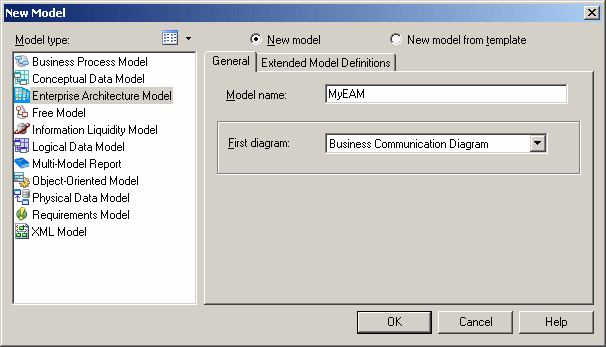Chapter 2 Getting Started with Enterprise Architecture Modeling
Creating an Enterprise Architecture Model
You can create a new EAM from scratch, or import a Visio file.
For information about importing from Visio, see "Importing Visio Objects into an EAM in the Working with Enterprise Architecture Models chapter.
 To create a new EAM:
To create a new EAM:
- Select File→New to open the New Model dialog:
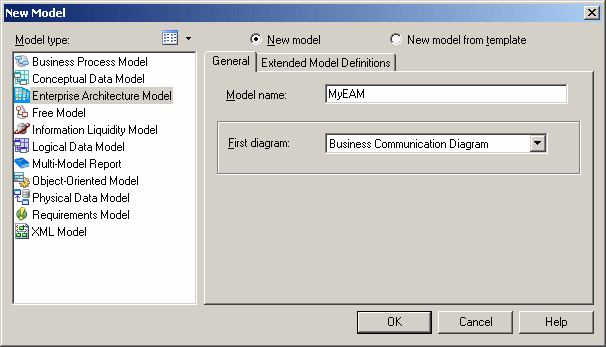
- Select Enterprise Architecture Model in the list of model types.
- Select one of the following radio buttons:
- New model – Creates a new, standard, model.
- New model from template – Creates a model from a model template. A model template is a set of model options, display preferences, extensions, or objects saved in a model located in the template folder. You use model templates when you need to reuse preferences and options in several models.
For more information about model templates, see the "Model templates" section in the Models chapter of the Core Features Guide
.
- Enter a name for the model in the Model name field. The code of the model, which may be used for script or code generation, is derived from this name according to the model naming conventions.
- Select the type of the first diagram in the First Diagram list. The first type of diagram selected remains in memory, and is the default for the next time you create a new EAM.
You can create as many diagrams as you need in the same EAM. They are sorted alphabetically in the Browser, except the diagram specified here, which is always the first in the list.
- [optional] If you want to attach one or more extended model definitions to complement the standard EAM objects, click the Extended Model Definitions tab, and select the extended model definitions of your choice.
For more information on attaching an extended model definition to a model, see "Resource Files and Extended Model Definitions" in the Customizing your Modeling Environment chapter of the Core Features Guide
.
- Click OK to create the new EAM in the current Workspace.
 Demo example
Demo example
Several example EAMs are available in the Examples directory.
|
Copyright (C) 2008. Sybase Inc. All rights reserved.
|

|


![]() To create a new EAM:
To create a new EAM: