

Chapter 3 Projects and Framework Matrices
The Model action lets a framework matrix user (add or) create one or more models of the specified kind in the cell. The model will be displayed in the Browser under the project node and as a document in the cell to which it has been attached.
In the following example, we will specify an action that enables the user to create one or more Java OOMs with the EJB 3.0 xem attached.
![]() To enable the creation of multiple OOMs:
To enable the creation of multiple OOMs:
| Property | Select or enter |
|---|---|
| Type | Model |
| Default document name | Java Model |
| Model type | Object-Oriented Model |
| Document template | Leave blank |
| Model language | Java |
| Diagram type | Class Diagram |
| Extended model definition | EJB3.0 |
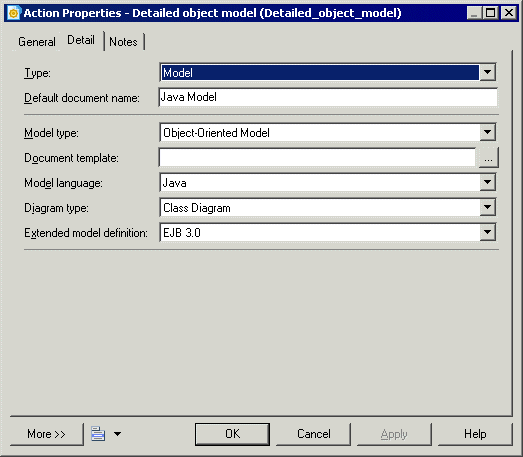
| Copyright (C) 2008. Sybase Inc. All rights reserved. |

| |