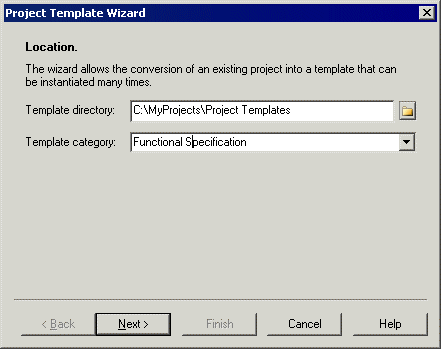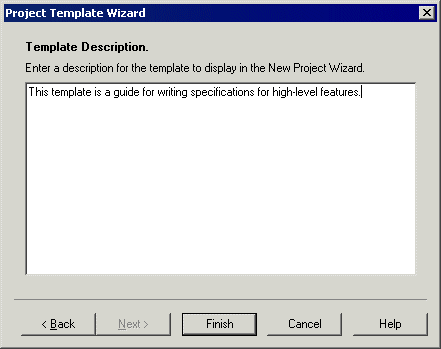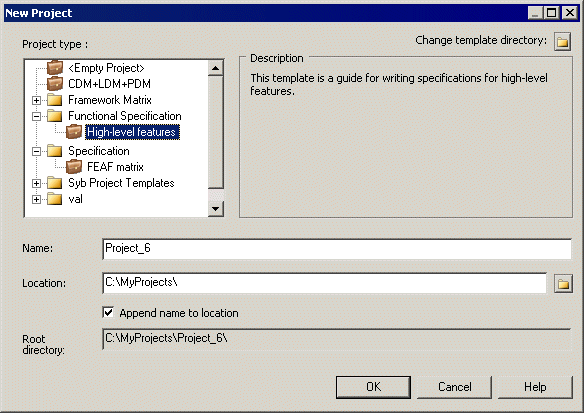Chapter 3 Projects and Framework Matrices
Project Templates
A project template can provide predefined content, rules, and formatting for your project. PowerDesigner provides a set of predefined templates, and you can also create your own.
For example, in data modeling you could use a CDM-LDM-PDM template, in object-oriented modeling, you could use a template containing the OOM diagrams required for your particular methodology, or in Enterprise Architecture modeling, you could use a template that supports FEAF, or another methodology through a framework matrix.
When you create a project template, the project (.prj) and the models and files it contains are copied to the template directory. If any documents are outside the project and only attached to it they will not be copied to the template directory.
 To create a project template:
To create a project template:
- Create a project (see Creating a project).
- [optional] Add any appropriate models or files (see Building a Project).
- [optional] Create a framework matrix (see Creating a framework matrix).
- [optional] Specify any appropriate display preferences (see Project Display Preferences).
- Select File→Save As Template, or right-click the project in the Browser, and select Save As Template to open the Template Wizard.
- [optional] Specify a template directory in which to save the template. By default, the project template directory is selected. You can click the Change Template Directory tool to select another location.
- Select a template category from the list or enter a template category name that will be available for when you create other projects. You can use the \ character to create sub-directories.
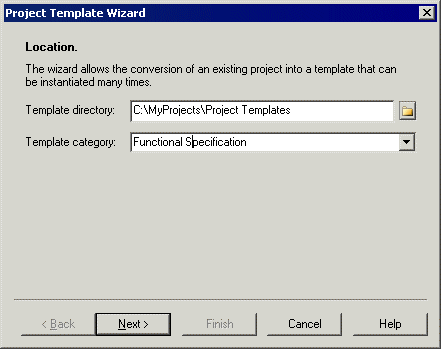
- Click Next, and enter a description for the new template that will be displayed in the New Project Wizard when you create projects with the new template. You can modify a template description by right-clicking a project template in the Browser, and selecting Edit Template.
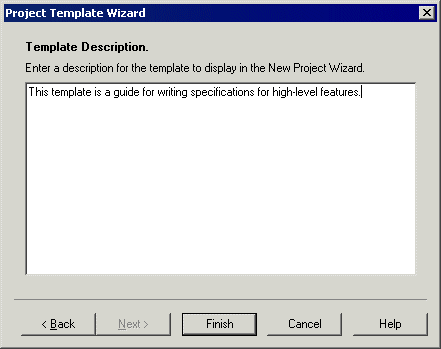
- Click Finish to close the wizard and create the template.
- [optional] Select New→Project to open the New Project dialog box. The template you have created is available for selection in the Project type tree.
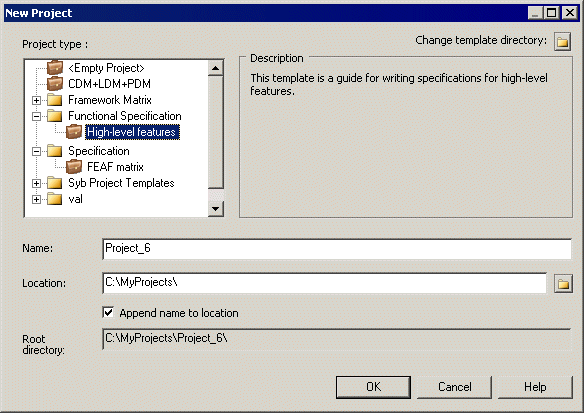
|
Copyright (C) 2008. Sybase Inc. All rights reserved.
|

|


![]() To create a project template:
To create a project template: