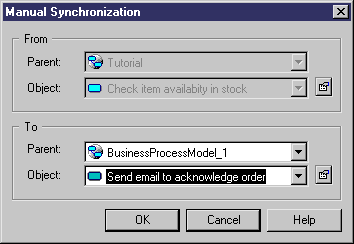Chapter 10 Comparing and Merging Models
Synchronizing objects manually
When an object has been renamed or modified out of the PowerDesigner interface, the link with the corresponding object in the compared model is lost, and the comparison interface will display two disconnected objects in the model trees with object creation and deletion actions in each model.
Manual synchronization lets you perform the following operations:
- Synchronize moved or disconnected objects. Use the Parent box to select the parent package corresponding to the package on the left pane.
- De-synchronize objects that share common properties and are naturally related in the comparison process. You can select <NONE> or another object from the Object list in order to break the relation between objects.
The tree view of the model to be merged is automatically updated after you validate a manual synchronization.
 To synchronize objects manually:
To synchronize objects manually:
- Select the item you want to synchronize from one of the model trees, and then click the Manually Synchronize Two Objects tool to open the Manual Synchronization dialog box is displayed:
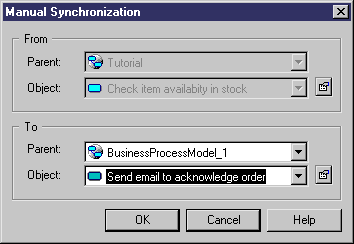
Depending on the merge action proposed, the From or the To box is editable.
- Select a model or package in the Parent list, and then select the object that you want to synchronize with in the Object list. You can use the Properties tool to better identify object
- Click OK.
The selected items are synchronized and the tree view of the model to be merged is updated in order to show the impact of the manual synchronization.
When you synchronize objects and linking objects, you obtain the following result:
Object
|
Within the same package
|
Between different packages
|
|---|
Object
Linking object
|
Objects on the left pane and parent objects are synchronized
|
Object moved to package to be merged and removed from package on the left pane
|
|
Copyright (C) 2008. Sybase Inc. All rights reserved.
|

|


![]() To synchronize objects manually:
To synchronize objects manually: