

Chapter 10 Comparing and Merging Models
You can select or deselect merge actions in the pane of the model to be merged, using:
To do so, you right-click an object or a category in the pane of the model to be merged and select the Select or Deselect command to open the sub-menu of the merge actions.
By default, all creation, modification and move actions are selected in the model to be merged, deletion actions are not selected.
![]() Consolidated and generated models
Consolidated and generated models
For consolidated models, the merge actions selected by default depend on the latest modifications saved in the model. For generated models, if the Preserve modification generation option was selected, they depend on the modifications saved in the model to be merged.
The following selection tools from the merge toolbar:
| Tool | Description |
|---|---|

|
Select all merge actions. Click the arrow to select all of one kind of merge action. |

|
Clear all merge actions. Click the arrow to deselect all of one kind of merge action. |
PowerDesigner lets you select individual object properties to merge.
![]() Comparison of property values
Comparison of property values
You can double-click a property in the property comparison part to display differences between models. When a line is added the following symbol is displayed >>, when a line is deleted, the following symbol is displayed <<.
![]() To select properties to merge:
To select properties to merge:
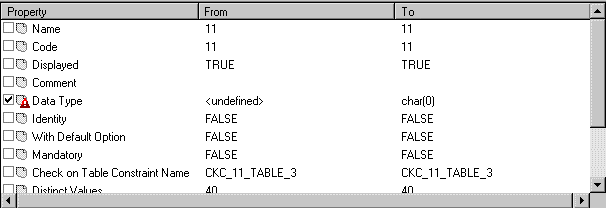
| Copyright (C) 2008. Sybase Inc. All rights reserved. |

| |