

Chapter 10 Comparing and Merging Models
You can preview, save, and export the results of the comparison by clicking the Compare Preview tool to launch the Compare Preview window. This window provides three formats viewing the comparison results on the following tabs:
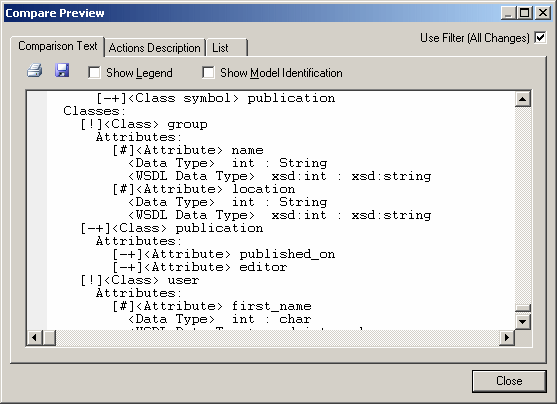
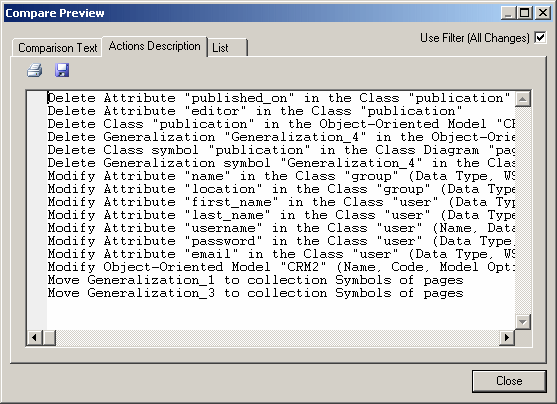
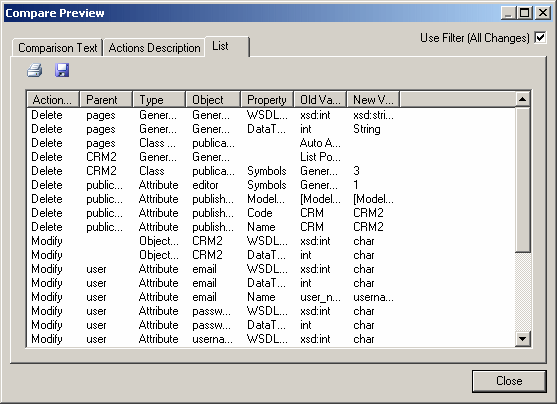
The following tools are available on each of the tabs:
| Tool | Description |
|---|---|
| Use Filter | Filters the changes using the filter specified in the main window (see Filtering the changes to compare). If no filter has been specified before the preview is launched, then this option is not visible. |

|
|

|
Save - Saves the comparison in text format for Comparison Text and Actions Description , and in XML, CSV, RTF, or HTML format for List. |
The following columns appear on the List tab:
| Column | Description |
|---|---|
| Action Type | Specifies the type of action to perform. Can be any of the following:
|
| Parent | Specifies the parent of the object to be changed (the original parent, in the case of an object that will be moved). For example, a class for an operation, or a diagram for a symbol. |
| Type | Specifies the type of the object to be changed. |
| Object | Specifies the name of the object to be changed |
| Property | Specifies the object property or collection to be changed. Empty for a Create, Delete, or Move Object action. |
| Old Value | Specifies the original value of the property to be changed. Empty in the case of a Create or Col Insert |
| New Value | Specifies the updated value of the property. Empty in the case of a Delete or Col Remove. |
For example, changing the datatype of attribute MyVariable from int to long would yield the following column entries:
Action Type Parent Type Object Property Old Value New Value Modify MyClass Attribute MyVariable DataType int long
| Copyright (C) 2008. Sybase Inc. All rights reserved. |

| |