

Chapter 9 Customizing your Modeling Environment
If an object supports customizing the information that you can display on its symbol, an Advanced button is available in the bottom-right corner of its Content Display Preferences page. Click this button to go to the Customize Content window, which allows you to choose and reorder the information that is available for display in the Content window:
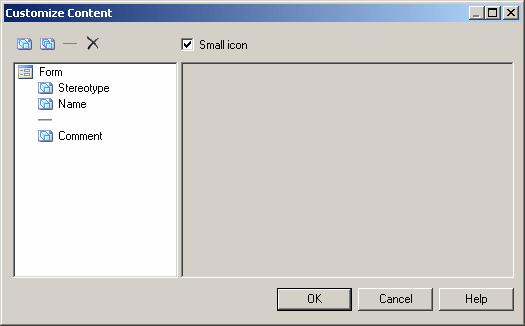
The list in the left hand pane shows the properties that are currently available to display on the symbol. You can drag and drop items to reorder the list, and use the following tools to modify it:
| Tool | Description |
|---|---|

|
Add Attributes – opens a selection box, which allows you to select additional attributes to add to the list. |

|
Add Collections – opens a selection box, which allows you to select additional collections (such as table columns, class operations, etc) to add to the list. |

|
Add Separator Line – inserts a separator line after the item selected in the list. |

|
Delete – removes the selected item from the list. |
Select the Small icon check box to display a small object icon in the top-left corner of the symbol in detail mode.
Click on an attribute in the list to:
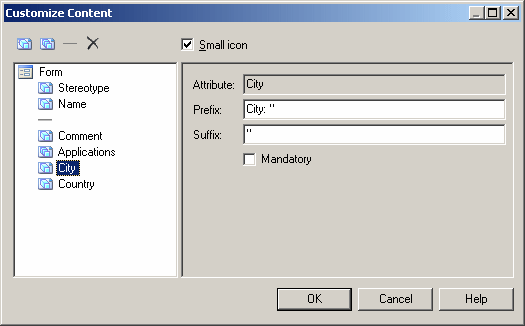
Click on a collection in the list to or to specify that it is mandatory.
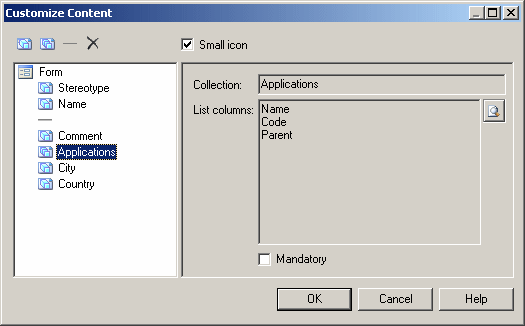
| Copyright (C) 2008. Sybase Inc. All rights reserved. |

| |