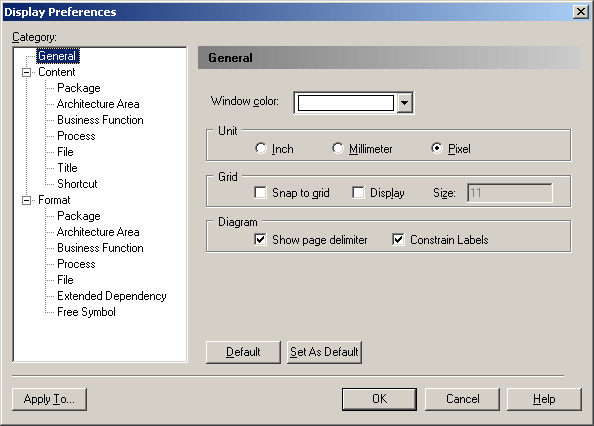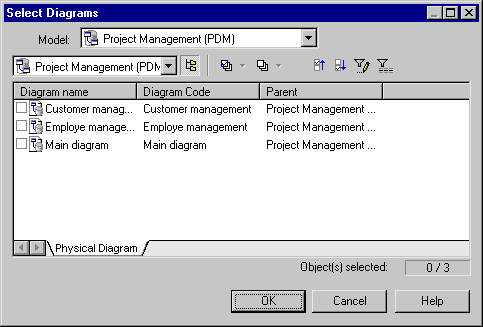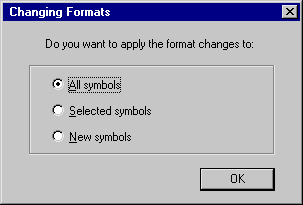Chapter 9 Customizing your Modeling Environment
Display Preferences
You can set default display preferences for the symbols in your model. Using the Display Preferences dialog box you can:
- Define preferences for the current diagram
- Apply display preferences to a selection of diagrams
- Restore default display preferences
- Set new default display preferences
 To set diagram symbol display preferences:
To set diagram symbol display preferences:
- Open the diagram that contains the objects for which you want to change the display preferences. Select Tools→Display Preferences to open the Display Preferences dialog box:
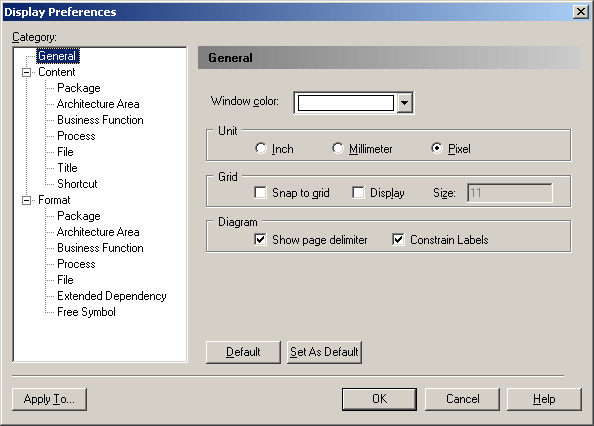
- Select categories in the left hand panel and set preferences in the right-hand panel. There are three broad categories of display preferences:
On each of the pages, you can, at any time click:
- the Default button, which reverts any changes to their default values
- the Set As Default button, which assigns the current values to defaults.
- [optional] Click the Apply To button to open the Select Diagrams dialog box:
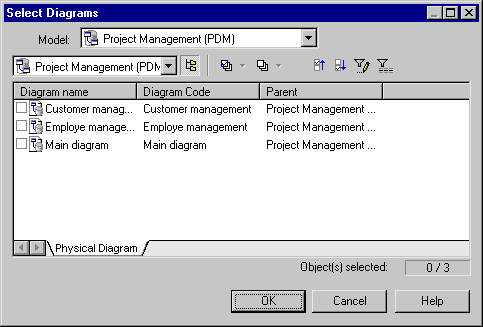
Select the checkboxes of the diagrams to which you want to apply your changes and click OK. You will be asked whether you want to apply your changes to all the symbols in the selected diagrams. If you click:
- Yes – All existing and new symbols will reflect your changes to the Format, General and Content display preferences.
- No – New symbols only will reflect your changes. Only the General and Content display preferences are applied to existing symbols. The Format changes are canceled.
- Cancel – Your changes will not affect any symbols in any diagrams except the current one.
In each case, you return to the Display Preferences dialog box.
- On the Display Preferences dialog box, click OK. The Changing Formats dialog box will open:
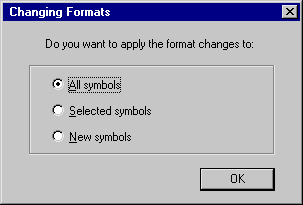
The choices in this dialog apply only to the present diagram and will not override your choices made in the Select Diagrams dialog box.
- Click OK to apply your changes
|
Copyright (C) 2008. Sybase Inc. All rights reserved.
|

|


![]() To set diagram symbol display preferences:
To set diagram symbol display preferences: