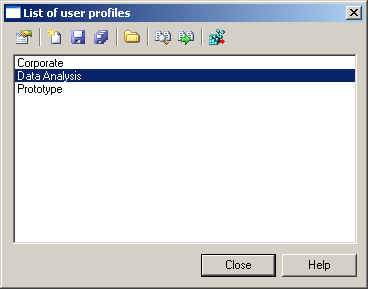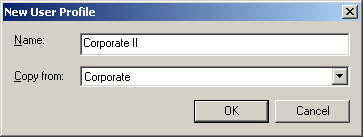Chapter 9 Customizing your Modeling Environment
Creating a user profile
You can create a user profile by copying an existing profile, or by copying values from an open model or from your registry.
 To create a user profile:
To create a user profile:
- Select Tools →Resources →User Profiles to open the List of User Profiles:
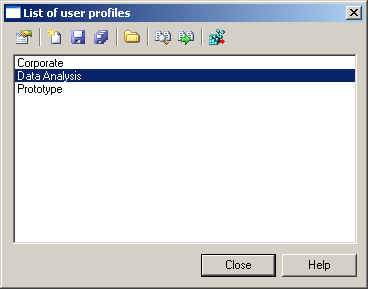
- Click the New Button to open the New User Profile dialog:
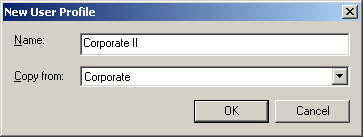
- Enter a name for your profile and select a source from which to copy from. You can choose between:
- Another user profile – makes a copy of the existing profile.
- <Registry> - copies all your PowerDesigner defaults from your Windows registry.
- <Model> - opens the Model for User Profile dialog which allows you to specify the preferences to copy from an open model (see Copying preferences from a model).
- Specify a name and a location to create the profile and click Save.
The user profile is created and opened for review in the resource editor.
|
Copyright (C) 2008. Sybase Inc. All rights reserved.
|

|


![]() To create a user profile:
To create a user profile: