

Chapter 9 Customizing your Modeling Environment
You can apply a user profile at any time. The defaults; preferences, and options contained within the profile will overwrite the existing values for those defaults, preferences and options, while leaving all others unchanged. Note that while general PowerDesigner options take effect immediately, model options and display preferences only take effect when you create a new model.
![]() To apply a user profile:
To apply a user profile:
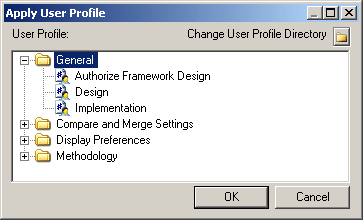
| Copyright (C) 2008. Sybase Inc. All rights reserved. |

| |