

Chapter 8 Shortcuts and Object Replications
In addition to external shortcuts that you create yourself, PowerDesigner also creates shortcuts automatically when you perform certain tasks, such as linking requirements to design objects, mapping objects, or selecting a library during OOM reverse engineering.
![]() To open the list of target models:
To open the list of target models:
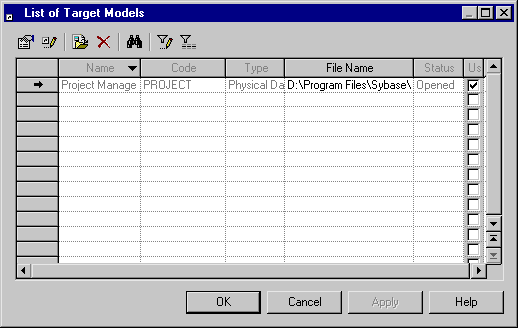
![]() Opening a model from the list of target models
Opening a model from the list of target models
If a target model is presently closed, you can open it in the List of Target Models by selecting it and clicking the Open Model tool. You can also open a closed model and review its property sheet by clicking the Properties tool.
You can change a target model that supplies shortcuts to your model from the List of Target Models.
![]() You cannot undo a change of target model
You cannot undo a change of target model
You cannot use the Undo feature to cancel a Change Target Model action.
For example, you create a model, Project.pdm, which contains shortcuts to objects in a target model, Library.pdm. A copy of the target model, Library2.pdm, is made, in which different versions of the target objects are developed. You can switch between Library.pdm and Library2.pdm in the List of Target Models.
![]() To change a target model:
To change a target model:
If you delete a target model, you delete all its shortcuts.
![]() To delete the shortcuts of a target model:
To delete the shortcuts of a target model:

| Copyright (C) 2008. Sybase Inc. All rights reserved. |

| |