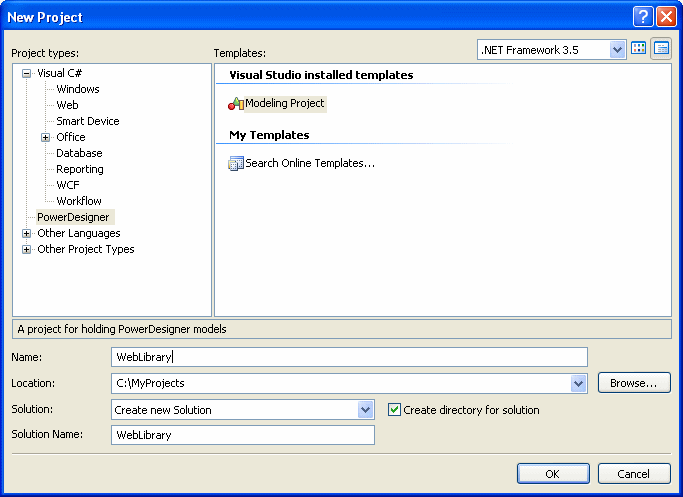Chapter 2 Getting Started with PowerDesigner
Creating a modeling project in Visual Studio
You can create a modeling project in its own standalone solution, or add a modeling project to an existing solution.
 To create a modeling project:
To create a modeling project:
- [optional] Open an existing solution to which you want to add the modeling project.
- Select File→New→Project to open the New Project window:
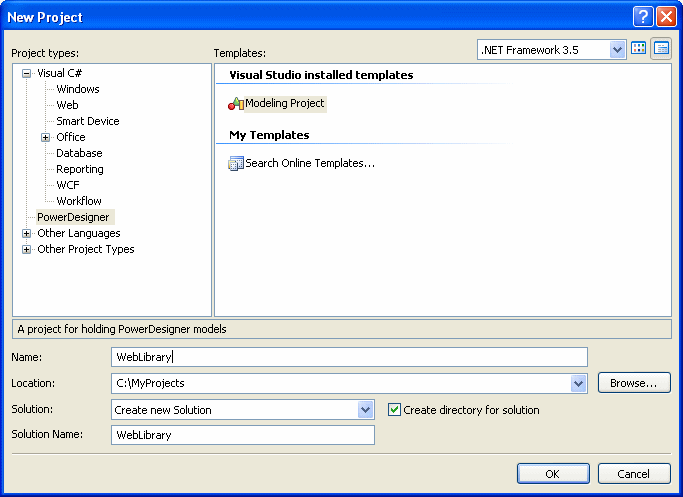
- Select PowerDesigner in the Project types pane, and then Modeling Project in the Templates pane.
- Enter a name for the project, and specify a location for its files.
- Select one of the following options in the Solution field:
- Add to Solution – to add the project to an existing solution
- Create new Solution – to create a new solution.
- Click OK to go to the PowerDesigner New Project window:

- Select the type of PowerDesigner project to create. PowerDesigner project templates allow you to create projects that are already populated with models and/or that contain matrices that help you to follow various modeling frameworks, such as FEAF.
- Confirm the name, location, and root, and click OK to create the project.
For detailed information about working with projects, see the Projects and Framework Matrices chapter.
|
Copyright (C) 2008. Sybase Inc. All rights reserved.
|

|


![]() To create a modeling project:
To create a modeling project: